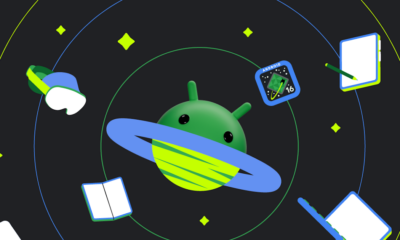Pixel
Google releases May 2024 Wear OS update to Pixel Watch
Google pushed the May 2024 Wear OS update to the Pixel Watch and Pixel Watch 2. This rollout follows the previous trend of arriving right before the Pixel smartphones.
According to Google, the latest Wear OS update for Pixel Watch and Pixel Watch 2 comes with a May 2024 security patch. The release bumps the security patch level on Google’s smartwatches to the “May 5, 2024.”
Wear OS 4-based May patch arrives on both smartwatch models with build number TWD9.240505.001.A1. There is nothing noteworthy mentioned by Google in the update’s release notes other than the monthly security patch.
Last month, the Pixel Watch update brought Vibration watch and auto-brightness improvements. Meanwhile, core improvements in this month’s release remain to be seen as the changelog has no specific details.
Next month, Google will likely push the June 2024 Feature Drop to smartphone and smartwatch models. The software will hopefully come with improved performance, enhanced features, and functional stability.
How to update:
- Settings > System > System updates
Stay up-to-date on Google Pixel, Android & Tech Stuffs by following I M Judge on X/Twitter where you can also discover the latest news, polls, reviews, and new features for Google Apps, Pixel Phones, and the Android operating system.
Do you like this post? Kindly, let us know on X/Twitter: we love hearing your feedback! If you prefer using other social platforms besides X, do follow/join us on Facebook and Telegram.
Android
Android 16 beta adds battery health info, Pixel Fold gets better at detecting opens and closes

Google has released the Android 16 Beta 1 update for Pixel phones, and it brings some helpful new features. One of the key additions is battery health information, which is now available in the settings. Pixel users can now see the battery’s manufacturing date, charge cycles, and overall health score. This can help people understand how well their battery is holding up over time. While this feature is currently hidden under developer options, it might be fully added in a future update.
At the same time, Google is also working to improve the Pixel Fold. With Android 16 Beta 1, there’s a new system that better detects when the phone is opened or closed. This new method uses the hinge angle to more accurately understand the device’s position. Unlike older systems that could be affected by software bugs or slow response times, this new one seems to be more reliable and faster.
These changes are important for people who use foldable phones like the Pixel Fold, as better hinge detection can lead to smoother app transitions and fewer bugs. And for all Pixel users, having detailed battery info can help with managing phone performance and deciding when it’s time for a battery replacement.
Overall, Android 16 Beta 1 focuses on giving users more control and smoother experiences, especially for those with foldables.
Android
Android 16 Beta 4 brings new features and adds support for Pixel 9a

Google has started rolling out Android 16 Beta 4, and it comes with a few noticeable changes and updates. One of the biggest highlights is that the Pixel 9a is now officially part of the Android 16 Beta program. If you own this device, you can now enroll and try out the latest beta version.
In this beta, the media player on the lock screen and notification panel has been updated. It now uses a darker color style, making it easier on the eyes and better suited for dark mode. The background shade becomes even darker when the album art has a black or dark tone, giving the media player a cleaner look.
Another small but nice change is seen in the Always-on Display (AOD) clocks. They now show a new color for the time when your phone is locked. For instance, in Beta 4, the clock on the lock screen now appears in blue, while the AOD clock changes to a yellowish shade. This helps make the time more readable at a glance and adds a bit of style.
Android 16 Beta 4 is available for a wide range of Pixel devices, including Pixel 6 and newer models, as well as the Pixel Fold and Pixel Tablet. Google is expected to release more updates leading up to the final Android 16 release later this year.
If you’re using a Pixel phone and want to test out the new features, this beta might be worth trying.
Android
Google shows off Gemini 2.5 Flash and XR Smart Glasses at latest AI event

At a recent event in San Francisco, Google gave a first look at some exciting new AI and hardware projects. One of the main highlights was Gemini 2.5 Flash, a lighter and faster version of its Gemini AI model.
Gemini 2.5 Flash is designed for quick tasks and works better with live data like charts, tables, and videos. It’s not as powerful as Gemini 2.5 Pro, but it’s much faster and uses fewer computing resources, making it ideal for real-time experiences. Google plans to release Flash for public use soon on the Gemini API and in Vertex AI. It’s also available now in preview through Google AI Studio.
Alongside this, Google also gave a live demo of its new Android-based XR (extended reality) smart glasses. These glasses can recognize people and objects in real time and display useful information right in front of your eyes. During the demo, someone wearing the glasses looked at a person, and the glasses showed the person’s name, job title, and location — all using Gemini AI. This shows how well Gemini can understand the world visually and provide helpful info instantly.
These announcements give a peek at how Google is blending AI with new technology — making it not just smarter but also more useful in everyday life. From faster AI models to smart glasses that help you understand your surroundings, Google’s new tools are shaping the future of how we interact with tech.
-

 Apps1 year ago
Apps1 year agoGboard Proofread feature will support selected text
-

 News1 year ago
News1 year agoSamsung USA crafting One UI 6.1.1
-

 News1 year ago
News1 year agoBreaking: Samsung Galaxy S22 may get Galaxy AI features
-

 News1 year ago
News1 year agoSamsung Galaxy S23 Ultra with One UI 6.1 and all S24 AI features revealed
-

 News1 year ago
News1 year agoOne UI 6.1 Auracast (Bluetooth LE Audio) feature coming to many Samsung phones
-

 News1 year ago
News1 year agoSatellite SOS feature coming to Google Pixel phones, evidence leaked
-

 Apps11 months ago
Apps11 months agoGoogle’s fancy new Weather app is finally available for more Android phones
-

 News1 year ago
News1 year agoGoogle Pixel evolves as Europe’s third best selling flagship