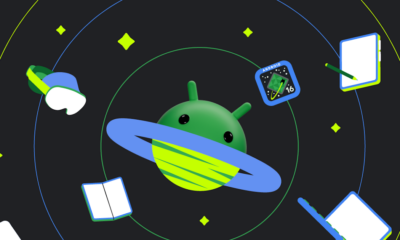Pixel
Pixel 6 bricking on factory reset, Google preparing fix
Google Pixel 6 is bricking on factory reset after a recent software update. The company managed to find the root cause of the problem and worked to prepare a fix for the affected handsets.
Several users reported that the Pixel 6 smartphone bricked on factory reset. It all happened after the recently released firmware update. However, affected users can expect a patch to be released soon.
There are some reports on the Google support website regarding the Pixel 6 bricking problem. The best part is that Google is aware of the problem and is looking into it, as per a comment on the forums.
Some Pixel users usually perform a factory reset on their device after each new firmware update. It maintains seamless performance on the device alongside clearing occupied memory to benefit users.
As data is precious, we recommend Pixel users prevent factory reset on their devices. The phone maker is already working on a fix, which should be included in the next incremental Pixel firmware.
“Cannot load Android system. Your data may be corrupt. If you continue to get this message, you may need to perform a factory data reset and erase all user data stored on this device.”
AndroidCentral reports that it isn’t a very new problem on Pixel devices. Similar complaints were made in the past, which were addressed later. However, affected users may have lost access to their data in case of no backup created.
Android
Android 16 boosts USB data safety and fixes delayed notifications on Pixel phones

Google’s upcoming Android 16 update is bringing better security and some helpful improvements, especially for Pixel phone users. One of the main features in Android 16 is a new way to protect your phone’s data when it’s connected to a computer through USB. Right now, when you plug your phone into a PC or laptop, it can access all your data as long as you approve it.
With Android 16, Google is adding an extra security layer that only allows limited access unless you enter your PIN, password, or use your fingerprint. This will help protect your files if someone tries to access your phone without permission.
At the same time, Google is also working on a fix for a frustrating issue that some Pixel users have been facing for months — delayed notifications. After the April 2024 update, many users noticed that app alerts were not showing up on time, especially from messaging apps. Google has confirmed the problem and says a fix will be included in a future update, though it’s not in the current April patch yet.
Together, these changes show that Google is focusing on both stronger privacy and a smoother experience for Android and Pixel users. Android 16 is expected to roll out later this year, starting with developer previews.
Google gives Pixel 7a owners more time for repairs with new program
Google has just announced a new repair program for Pixel 7a owners. This extended program gives users more time to fix certain hardware problems, even after the standard warranty ends.
Usually, Google’s Pixel phones come with a one-year warranty. But now, Pixel 7a owners in the U.S. can benefit from an extended repair option for specific issues. This includes problems with the power button, charging port, touch screen, speaker, and microphone. If any of these parts stop working, users may still be able to get them fixed even after the original warranty period ends.
This new program is similar to ones already offered for Pixel 8 and Pixel 8 Pro. It shows that Google is trying to give users more support, especially when it comes to keeping their devices working longer.
To get a repair, users can visit the official Google Pixel support site. There, they can check if their phone is eligible and find out how to send it in or visit a repair shop. The program doesn’t cover damage caused by accidents or misuse, but it’s a helpful option for common issues.
By offering this, Google is making it easier for Pixel 7a users to hang on to their phones longer without needing to pay for a full replacement.
Google removes Assistant Driving Mode and updates Gemini with natural tone

Google is making big changes to its mobile tools. First, the company has quietly taken away the “Driving Mode” from Google Assistant in Maps. This feature used to help users control music, send messages, and make calls while driving, all through voice commands. It was a safer option for hands-free help on the road, but now it’s gone for everyone as of April 2025.
When trying to start Driving Mode now, users are redirected to the regular Google Assistant. But this version doesn’t offer the same driving-friendly layout or features. Instead, Google is now pushing users to use Android Auto, which works only in cars that support it.
At the same time, Google has improved its AI chatbot Gemini. The latest version, Gemini 2.0 Flash, now responds with a more natural tone that sounds closer to how people talk. This update makes Gemini feel less robotic and easier to interact with.
These changes show Google is focusing more on newer tools and smarter AI. While some users may miss the Assistant’s Driving Mode, the company is clearly shifting its energy toward making AI like Gemini more helpful and user-friendly.
-

 Apps1 year ago
Apps1 year agoGboard Proofread feature will support selected text
-

 News1 year ago
News1 year agoSamsung USA crafting One UI 6.1.1
-

 News1 year ago
News1 year agoBreaking: Samsung Galaxy S22 may get Galaxy AI features
-

 News1 year ago
News1 year agoSamsung Galaxy S23 Ultra with One UI 6.1 and all S24 AI features revealed
-

 News1 year ago
News1 year agoOne UI 6.1 Auracast (Bluetooth LE Audio) feature coming to many Samsung phones
-

 News1 year ago
News1 year agoSatellite SOS feature coming to Google Pixel phones, evidence leaked
-

 Apps11 months ago
Apps11 months agoGoogle’s fancy new Weather app is finally available for more Android phones
-

 News1 year ago
News1 year agoGoogle Pixel evolves as Europe’s third best selling flagship