Pixel 7 Pro display issue highlights Google’s service shortcomings compared to Samsung
Top 3 Key Points:
- Pixel 7 Pro Display Issues Persist: An Indian Pixel 7 Pro user faces the line-on-display problem 20 months after purchase, with no satisfactory resolution from Google.
- Google’s Limited Warranty: Google’s extended warranty covers only the Pixel 8, leaving other Pixel models without free display replacements for similar issues.
- Samsung’s Superior Support: Samsung offers free display replacements for quality defects, reinforcing its reputation as a more reliable choice for Android users.
Samsung Galaxy users are familiar with the display line issue, but the way Samsung handles these problems sets it apart from other brands. The recent case of a Google Pixel 7 Pro user in India has once again shown that Samsung’s support is far superior to Google’s.
This Pixel 7 Pro owner experienced the notorious line-on-display issue after using the phone for nearly 20 months. Unfortunately, the device was out of warranty, and it highlights a growing problem with OLED failures in Google devices, with no effective solution in sight.
In June, Google introduced an extended warranty for the Pixel 8 series, offering coverage for OLED vertical line issues for up to three years. However, this policy excludes all other Pixel models, leaving owners of older devices without the same protection. For the Pixel 7 Pro owner, this meant facing the possibility of having to discard an expensive phone because Google’s support declined to cover the cost of a display replacement.
My Google Pixel 7 Pro just became a victim of the Pink Line on Display issue🥲
Worst ever🤕
No drop, accidental damage or water insertion🤯
Less hope Google will fix it FOC as Samsung does👀
Bought it on December 5, 2022🤕@Google @madebygoogle @GoogleIndia #Pixel7Pro pic.twitter.com/IkmnTB6Dns
— Yash Rathore (@YashRathoreX) August 11, 2024
Google’s community forums and Reddit threads are filled with similar complaints, where users report vertical lines appearing on their screens without any physical damage. The only option for these users is to pay out of pocket to replace the faulty display.
In contrast, Samsung provides free display replacements for quality defects, as long as the phone passes an inspection for physical or water damage. This commitment to customer service is one reason Samsung remains a trusted brand among Android users.
As Google prepares to launch its Pixel 9 series, the company must address these persistent display issues if it wants to build consumer trust. A flagship phone that costs around $1000 should last more than two years without major problems.
For consumers, it’s advisable to choose brands with reliable service centers nearby. Samsung continues to be the preferred choice for many, thanks to its consistent customer support. Without significant improvements in how it handles product defects, Google may struggle to keep up in the competitive smartphone market.
Gemini app now blocks kids’ access and Google Clock adds new alarm features

Google has updated its Gemini app to make it safer for kids. Now, children with supervised accounts through Google Family Link can no longer use the Gemini app or its chatbot on Android. When they try to open it, they’ll see a message saying the app isn’t available for their account. This change also affects the Gemini experience inside the Google app.
This move is meant to protect kids from AI tools that might not be suitable for them. While supervised accounts still work with some other Google apps like Search, Gemini is now off-limits for younger users. Google hasn’t said if this block will ever be lifted or if they’re planning a kid-friendly version of Gemini in the future.
At the same time, the Google Clock app has received a small but helpful update. Version 7.13 brings a new option called “Alarm display when device is locked.” When you turn this on, your upcoming alarm will show at the bottom of the lock screen. This makes it easier to check your next alarm without unlocking your phone. You’ll find this option under the alarm settings by tapping the three-dot menu.
Both of these updates show how Google is working to make its apps more helpful and safer for everyone.
Google tests tap-to-add card feature and easier emoji kitchen browsing
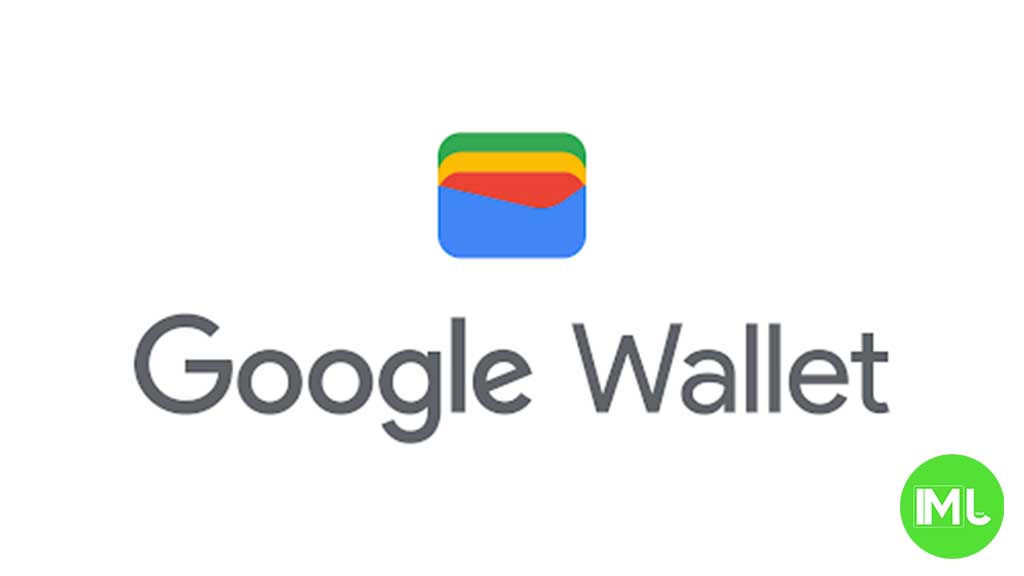
First, Google Wallet might soon let you add a credit or debit card just by tapping it on the back of your phone. This new feature uses NFC (Near Field Communication) and could make adding payment cards quicker and easier, especially for people who don’t want to enter card details manually. The feature was spotted in the latest version of the Wallet app with the message: “Try holding your card to the back of your phone to add it.” While it’s not active yet, it hints at a faster way to set up contactless payments.
At the same time, Google is making Emoji Kitchen easier to explore. Emoji Kitchen lets you combine two emojis to create fun, custom versions. Previously, it was hard to browse different combinations. Now, Google is rolling out a new “Browse” section in Gboard. This lets users scroll through popular emoji combos, like smiley face + cowboy hat, without having to guess which ones work. You can also tap one to send it directly in your message.
These updates show how Google is improving both everyday tasks like payments and fun features like emojis. The tap-to-add card option and improved emoji browsing are expected to make Android devices more user-friendly in future updates. Would you like me to notify you when these features officially roll out?
Android
Google Pixel Weather app now shows pollen info in the US

Google is adding a new feature to its Pixel Weather app. Now, users in the United States can see pollen levels in their area. This update is especially helpful for people who have allergies and need to know when pollen is high.
In the Weather app, there’s a new section under the daily forecast that shows pollen conditions. It uses simple labels like “low,” “moderate,” and “high” so it’s easy to understand. This new feature pulls information from the same source that Google Search uses for pollen updates.
However, the new pollen section in the Pixel Weather app is only available in the US for now. If you’re outside the US, you won’t see the pollen data yet. Also, not every user may get it immediately, as Google is still rolling out the update.
To use the feature, you need to have the latest version of the Pixel Weather app, which comes built into Pixel devices. Google may expand this feature to more countries in the future, but there’s no official date yet.
Overall, this small update can make a big difference for users who want quick and easy access to local pollen conditions without searching separately.
-

 Apps1 year ago
Apps1 year agoGboard Proofread feature will support selected text
-

 News1 year ago
News1 year agoSamsung USA crafting One UI 6.1.1
-

 News1 year ago
News1 year agoBreaking: Samsung Galaxy S22 may get Galaxy AI features
-

 News1 year ago
News1 year agoSamsung Galaxy S23 Ultra with One UI 6.1 and all S24 AI features revealed
-

 News1 year ago
News1 year agoOne UI 6.1 Auracast (Bluetooth LE Audio) feature coming to many Samsung phones
-

 News1 year ago
News1 year agoSatellite SOS feature coming to Google Pixel phones, evidence leaked
-

 Apps11 months ago
Apps11 months agoGoogle’s fancy new Weather app is finally available for more Android phones
-

 News1 year ago
News1 year agoGoogle Pixel evolves as Europe’s third best selling flagship








