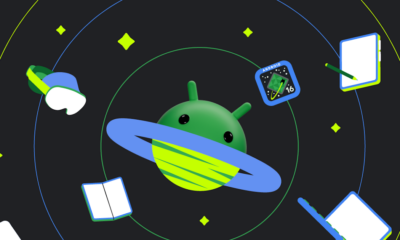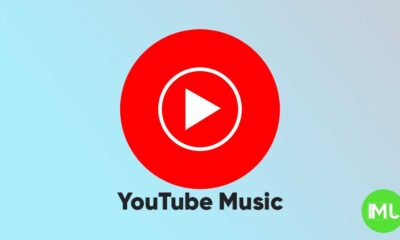Google Wallet now supports California state ID: here’s what you need to know
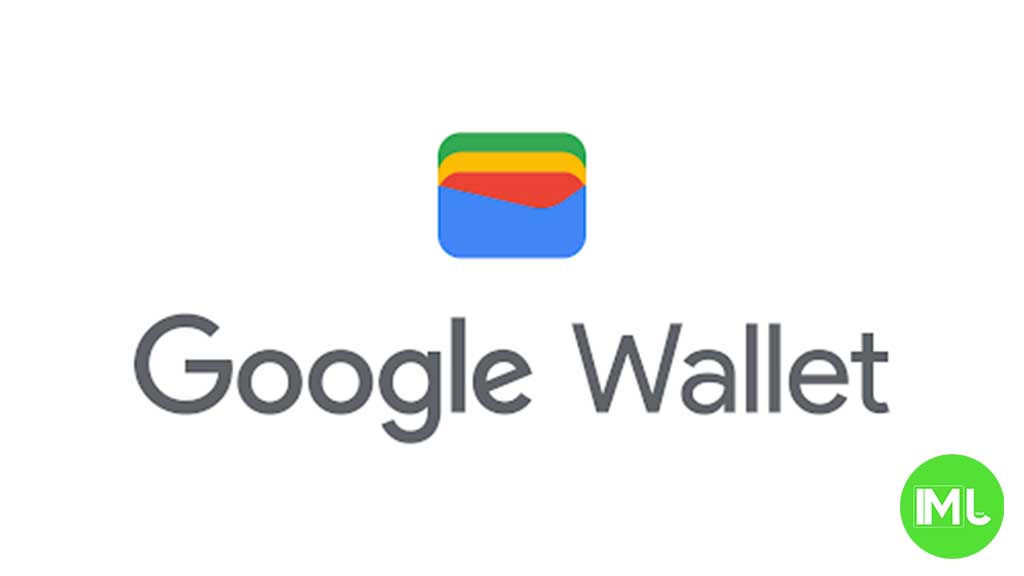
Top 3 Key Points:
- California State ID Support: Google Wallet now supports California’s digital IDs, joining Arizona, Colorado, Georgia, and Maryland.
- Easy Setup Process: Add your ID by scanning it, taking a selfie, and verifying your identity through the DMV.
- Limited Availability: The program is capped at 1.5 million users, so early enrollment is recommended.
Google Wallet has recently expanded its support for state IDs, adding California to its list. This makes California the fifth state to be included, alongside Arizona, Colorado, Georgia, and Maryland. Initially, California offered its residents a standalone DMV Wallet app without Google Wallet integration, but now the state has joined the Google Wallet ecosystem.
To add your California ID to Google Wallet, open the app, tap the “Add to Wallet” button, and select “ID card.” California will now appear as an option. The ID card design features “California mDL” followed by your first name, with “USA” in the top-right corner and the DMV logo at the bottom-left. The card’s background includes a scenic image of poppies with a road stretching across a vast field.
Setting up your digital ID is straightforward. You’ll need to take photos of the front and back of your physical ID, along with a short video (selfie) for facial verification. This information is sent to the California DMV for review. Within a few minutes, you’ll receive a notification that your digital ID is ready for use, along with an email confirmation from the DMV.
When using your digital ID, you control what information is shared. Start by tapping the reader or scanning your QR code—your details aren’t shared immediately. You can then review and select which information you’d like to share. There’s no need to hand over your phone; your ID is securely shared via Bluetooth. You’ll be prompted to verify your identity using facial recognition, fingerprint, password, or PIN for added security.
The digital ID in Google Wallet appears as “Driver’s License | California” in your card carousel. It is prominently placed at the top of your main Google Wallet list and cannot be moved below other passes. Your ID can be read by NFC or by scanning its QR code and is currently accepted by the TSA at certain terminals in airports such as LAX, SFO, and SJC. However, it’s important to note that you still need to carry your physical ID card, as the digital version does not replace the physical one.
California’s mobile driver’s license and state ID program is currently a pilot with a limit of 1.5 million participants. So, if you’re interested in using this feature, it’s a good idea to add your ID sooner rather than later.
To use the digital ID, your phone must be running Android 8 or higher, have a screen lock enabled, and have Bluetooth and Nearby devices turned on. You can delete the state ID from Google Wallet at any time through your Google account settings. The digital ID is treated as a private pass, meaning it doesn’t sync to the cloud and is only available on one device.
To remove the ID, go to Personal Info in your Google account, scroll to “Digital ID,” select Manage Digital ID, and delete the ID from your device and account.
YouTube Music adds new feature to keep song volume steady
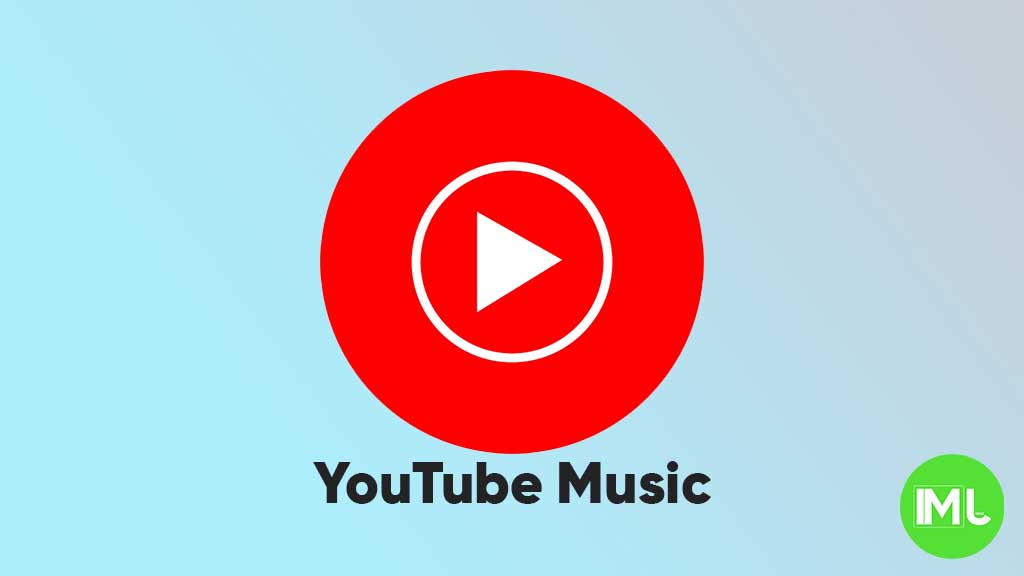
YouTube Music is rolling out a new feature called “Stable volume” to make your listening experience better. This option helps keep the sound level the same across all songs, so you won’t have to turn the volume up or down when switching tracks.
Sometimes, songs are louder or softer depending on how they were made. This new feature fixes that by adjusting each track so that all music plays at a similar volume. It’s especially useful when you’re using headphones or listening in the car.
You can find this option in the YouTube Music app by going to Settings > Playback & restrictions, where you’ll see a switch for “Stable volume.” It works for both free and Premium users, and it’s now appearing on Android devices (version 7.07 or later). iOS support may come soon, but it’s not available yet.
This is a welcome update, as many streaming apps like Spotify and Apple Music already have similar volume balancing tools. It helps make playlists and albums sound smoother and more enjoyable without constant volume changes.
So far, the feature is being released in stages, so you might not see it right away, but it should show up soon for everyone.
Android
Android 16 beta adds battery health info, Pixel Fold gets better at detecting opens and closes

Google has released the Android 16 Beta 1 update for Pixel phones, and it brings some helpful new features. One of the key additions is battery health information, which is now available in the settings. Pixel users can now see the battery’s manufacturing date, charge cycles, and overall health score. This can help people understand how well their battery is holding up over time. While this feature is currently hidden under developer options, it might be fully added in a future update.
At the same time, Google is also working to improve the Pixel Fold. With Android 16 Beta 1, there’s a new system that better detects when the phone is opened or closed. This new method uses the hinge angle to more accurately understand the device’s position. Unlike older systems that could be affected by software bugs or slow response times, this new one seems to be more reliable and faster.
These changes are important for people who use foldable phones like the Pixel Fold, as better hinge detection can lead to smoother app transitions and fewer bugs. And for all Pixel users, having detailed battery info can help with managing phone performance and deciding when it’s time for a battery replacement.
Overall, Android 16 Beta 1 focuses on giving users more control and smoother experiences, especially for those with foldables.
Android
Android 16 could bring colorful always-on display to Pixel phones

Google is working on Android 16, and it looks like the update could bring more color to the always-on display (AOD) feature on Pixel phones. Right now, the AOD mostly shows white text on a black screen. But a new setting found in the Android 16 Developer Preview hints at the ability to add colors to this display.
The new feature is called “AOD Preview,” and it includes a switch labeled “Color AOD.” While this setting doesn’t work yet, it suggests that Google might be planning to show colorful content even when the screen is in low-power mode.
This change could make AOD look more lively, maybe by adding color to the clock, notifications, or wallpaper. So far, it’s not clear exactly what will change or how customizable it will be, but the feature seems to be in early testing.
Samsung already has more colorful AOD options on its Galaxy devices, so this update could help Pixel phones catch up. Google often introduces new features first on Pixel devices before making them available to other Android phones.
Android 16 is still being developed, and many features are not ready yet. But if Color AOD becomes part of the final release, Pixel users could get a more vibrant and useful always-on display in the near future.
-

 Apps1 year ago
Apps1 year agoGboard Proofread feature will support selected text
-

 News1 year ago
News1 year agoSamsung USA crafting One UI 6.1.1
-

 News1 year ago
News1 year agoBreaking: Samsung Galaxy S22 may get Galaxy AI features
-

 News1 year ago
News1 year agoSamsung Galaxy S23 Ultra with One UI 6.1 and all S24 AI features revealed
-

 News1 year ago
News1 year agoOne UI 6.1 Auracast (Bluetooth LE Audio) feature coming to many Samsung phones
-

 News1 year ago
News1 year agoSatellite SOS feature coming to Google Pixel phones, evidence leaked
-

 Apps11 months ago
Apps11 months agoGoogle’s fancy new Weather app is finally available for more Android phones
-

 News1 year ago
News1 year agoGoogle Pixel evolves as Europe’s third best selling flagship