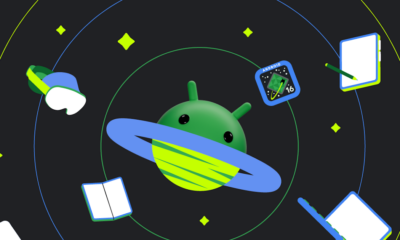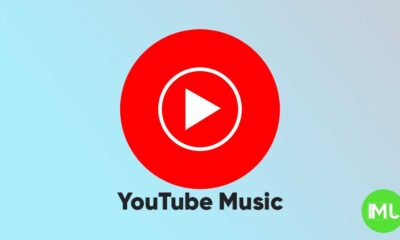Juggling Accounts and Easier Sharing: New features in Google Messages and Chrome

Here’s a quick rundown:
- Google Messages: You might soon be able to switch between accounts when texting, making it easier for users with multiple SIMs or accounts.
- Android Cross-device services: Share your internet connection and transfer calls seamlessly between nearby Android devices and Chromebooks.
- Chrome AI History Search: Search your browsing history using natural language (e.g., “comfortable walking shoes”) for faster navigation.
1. Google Messages: Managing Multiple Accounts (Early Look)
Google Messages might soon offer a way to manage multiple accounts within the app. Currently in development, this feature could display a “Sending as…” indicator based on the Google account you’re signed in with. While still under testing, it suggests future support for switching between accounts, which is potentially useful for users with multiple SIM cards or work profiles.
2. Cross-device magic for Android (Widely Available)
Sharing data and handling calls just got easier with the wider rollout of Android Cross-device services. Here’s what you can do:
- Internet Sharing: Share your mobile hotspot with nearby Android devices and Chromebooks without needing a password.
- Call Casting: Move ongoing calls between your Android phone, tablet, or desktop browser with a tap, perfect for switching devices mid-conversation.
3. Chrome AI History Search (US Only, English)
Struggling to find that recipe you browsed last week? Google Chrome’s new AI-powered history search lets you use natural language to search your browsing history. This feature is currently experimental and requires enabling it in Chrome settings. Keep in mind, it only works for websites visited after enabling the feature and stores encrypted website content locally on your device.
Bonus: Google Messages Magic Rewrite (Beta)
Google Messages is making a small but helpful change to its Magic Compose feature. Originally, you could choose different writing styles (“Remix,” “Chill,” etc.) for your message within the main compose bar. Now, this functionality has moved to the “+” menu (where you find Gallery, GIFs, etc.) and is renamed “Magic Rewrite.” Additionally, the compose field appears slightly larger, offering a bit more breathing room when crafting your message.
Android
Android 16 adds small but useful changes to status bar and terminal features

Google is working on Android 16, and while big changes are still under wraps, some small updates have already been noticed. These tweaks may not seem major, but they can improve how users interact with their devices.
One of the changes spotted in the Android 16 Developer Preview is the return of the status bar clock to the left side of the screen. This layout used to be common before Android 9, but later Android versions placed the clock on the right. Now, with the new preview, the clock moves back to the left, which could make room for more icons and make the status bar easier to read—especially on phones with notches or punch-hole cameras. However, this change might not be final, as Android is still being tested.
Another interesting update is in the Android terminal tool. A new feature allows users to resize disk partitions without needing a full system reboot. This could be very helpful for developers and advanced users who need to change storage settings quickly. Instead of restarting the device, the system now supports live resizing in many cases, which saves time and effort.
Overall, Android 16 is shaping up with some practical improvements that focus on convenience and better user experience, even in the smaller details.
YouTube Music adds new feature to keep song volume steady
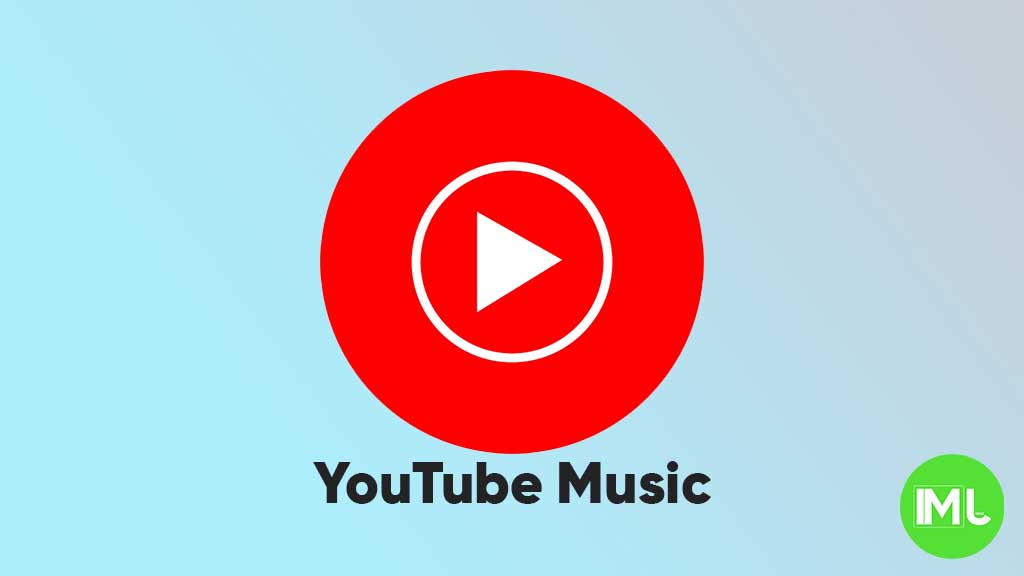
YouTube Music is rolling out a new feature called “Stable volume” to make your listening experience better. This option helps keep the sound level the same across all songs, so you won’t have to turn the volume up or down when switching tracks.
Sometimes, songs are louder or softer depending on how they were made. This new feature fixes that by adjusting each track so that all music plays at a similar volume. It’s especially useful when you’re using headphones or listening in the car.
You can find this option in the YouTube Music app by going to Settings > Playback & restrictions, where you’ll see a switch for “Stable volume.” It works for both free and Premium users, and it’s now appearing on Android devices (version 7.07 or later). iOS support may come soon, but it’s not available yet.
This is a welcome update, as many streaming apps like Spotify and Apple Music already have similar volume balancing tools. It helps make playlists and albums sound smoother and more enjoyable without constant volume changes.
So far, the feature is being released in stages, so you might not see it right away, but it should show up soon for everyone.
Android
Android 16 beta adds battery health info, Pixel Fold gets better at detecting opens and closes

Google has released the Android 16 Beta 1 update for Pixel phones, and it brings some helpful new features. One of the key additions is battery health information, which is now available in the settings. Pixel users can now see the battery’s manufacturing date, charge cycles, and overall health score. This can help people understand how well their battery is holding up over time. While this feature is currently hidden under developer options, it might be fully added in a future update.
At the same time, Google is also working to improve the Pixel Fold. With Android 16 Beta 1, there’s a new system that better detects when the phone is opened or closed. This new method uses the hinge angle to more accurately understand the device’s position. Unlike older systems that could be affected by software bugs or slow response times, this new one seems to be more reliable and faster.
These changes are important for people who use foldable phones like the Pixel Fold, as better hinge detection can lead to smoother app transitions and fewer bugs. And for all Pixel users, having detailed battery info can help with managing phone performance and deciding when it’s time for a battery replacement.
Overall, Android 16 Beta 1 focuses on giving users more control and smoother experiences, especially for those with foldables.
-

 Apps1 year ago
Apps1 year agoGboard Proofread feature will support selected text
-

 News1 year ago
News1 year agoSamsung USA crafting One UI 6.1.1
-

 News1 year ago
News1 year agoBreaking: Samsung Galaxy S22 may get Galaxy AI features
-

 News1 year ago
News1 year agoSamsung Galaxy S23 Ultra with One UI 6.1 and all S24 AI features revealed
-

 News1 year ago
News1 year agoOne UI 6.1 Auracast (Bluetooth LE Audio) feature coming to many Samsung phones
-

 News1 year ago
News1 year agoSatellite SOS feature coming to Google Pixel phones, evidence leaked
-

 Apps11 months ago
Apps11 months agoGoogle’s fancy new Weather app is finally available for more Android phones
-

 News1 year ago
News1 year agoGoogle Pixel evolves as Europe’s third best selling flagship