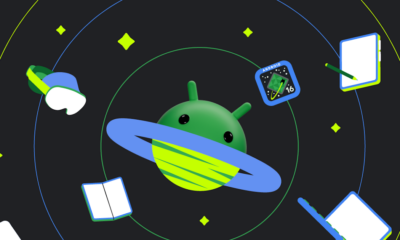Google flights introduces ‘Cheapest’ filter for budget travelers

As the holiday travel season approaches, Google Flights is introducing a new feature to help travelers find the most affordable flight options. The new “Cheapest” search filter is designed to give users more control over their travel plans by highlighting budget-friendly options. This update will soon be available globally, offering travelers the opportunity to make more informed decisions when booking flights.
What’s New with the “Cheapest” Filter?
When you search for flights on Google Flights, you’ll now see two main tabs: “Best” and “Cheapest.” The “Best” tab considers both price and convenience, while the “Cheapest” tab focuses solely on providing the lowest-priced options.
The key innovation in the “Cheapest” filter is the inclusion of what Google refers to as “creative itineraries.” These itineraries might involve several strategies to lower the price, including:
- Longer Layovers: Flights with extended layover times that may stretch your travel duration but reduce the ticket price.
- Self-Transfers (Virtual Interlining): This option requires travelers to handle their own baggage transfer, check into each flight separately, and navigate layovers without the benefit of airline communication. While this offers a cheaper alternative, it requires more effort from travelers.
- Multiple Airlines and Booking Platforms: The “Cheapest” filter may suggest buying different legs of your trip from separate airlines or third-party booking sites, which can sometimes yield lower overall prices.
These creative approaches to lowering costs might add complexity to your travel experience, but they can result in significant savings. Google Flights makes this clear by labeling any special conditions, such as “Separate tickets booked together” or “Self-transfer,” with clear advisories. In particular, self-transfer options will now come with more prominent red warning messages to ensure travelers are aware of the added responsibilities.
Why Is This Important?
The new “Cheapest” filter caters specifically to travelers who prioritize saving money over convenience. For many, especially during peak travel times like the holidays, finding a low-cost flight can be more important than reducing layovers or avoiding extra steps during the journey.
By rolling out this update, Google Flights is making it easier for budget-conscious travelers to find the most cost-effective options without sacrificing transparency. The filter gives travelers more flexibility in choosing how they want to balance cost and convenience.
Global Availability
The “Cheapest” filter is being gradually introduced worldwide. It will become available to all users within the next two weeks. Whether you’re planning a long-awaited vacation or a last-minute holiday trip, this feature will provide valuable insights into how you can save on airfare.
Final Thoughts
Google Flights’ new “Cheapest” search filter is an excellent tool for those who want to explore the most affordable travel options without the hassle of combing through multiple sites. While the “Cheapest” tab may require travelers to consider longer layovers, self-transfers, and booking across multiple airlines, the potential savings can be substantial. By introducing this feature, Google continues to empower travelers with the tools they need to make smarter, more cost-effective decisions when booking flights.
With holiday travel on the horizon, this new filter arrives at the perfect time, ensuring that you can find the best prices for your upcoming trips.
Android
Google updates Gboard emoji kitchen and Android Auto with new features

Google is bringing some fresh updates to make Gboard and Android Auto even better.
Starting with Gboard, the Emoji Kitchen now has a new “Browse” section. This makes it easier for users to find different emoji sticker combos. You can tap on any emoji and instantly see all the creative mixes available. Plus, there’s a search bar to help you look for specific stickers. This new feature is rolling out first to Pixel devices, with other Android phones expected to get it in the coming months.
On the other hand, Android Auto is now getting the 14.3 beta update. Although there are no big changes yet, this version mainly focuses on fixing bugs and improving performance. Testers have noticed slight speed improvements, but no new features have been spotted so far. Google might be preparing for bigger changes in future updates.
Both these updates show that Google is working hard to make its apps smoother and easier to use. Gboard’s new browsing tool will make messaging more fun, while Android Auto’s small fixes are important for a better driving experience.
If you have a Pixel phone or are part of the Android Auto beta program, you might already see these updates. Otherwise, they should be available to more users soon.
Android
Android’s Find My Device speeds up with UWB coming soon
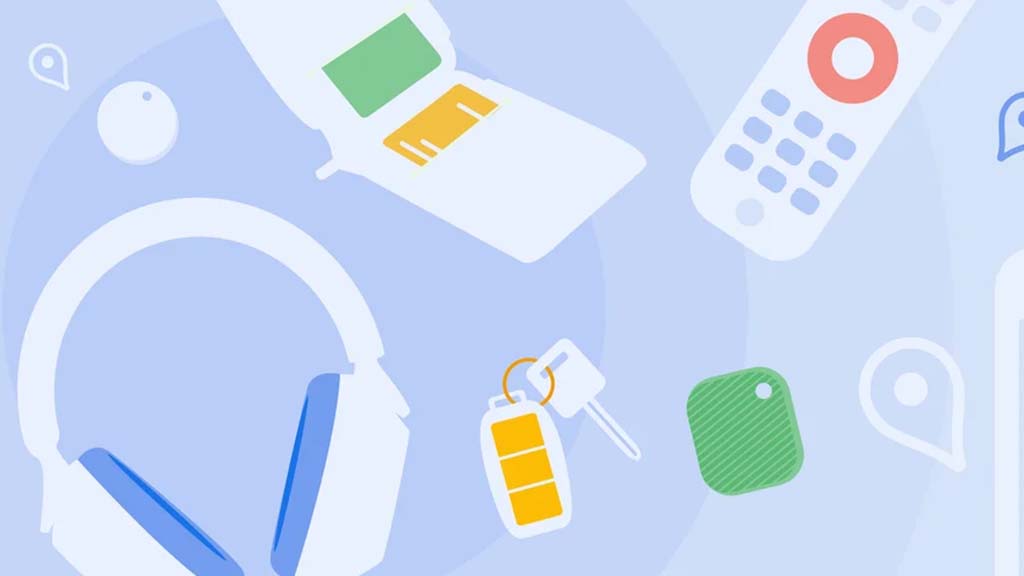
Google’s Find My Device network for Android has gotten a big boost, making it much quicker to locate misplaced items. Recent checks show it’s now four times faster than it used to be, keeping up with Apple’s AirTags in crowded spots like malls or events. For instance, at CES 2025, a tracker tucked in a bag updated its location just as fast as an AirTag nearby. This speed-up is thanks to more Android users turning on tracking for all locations, not only busy areas, which helps the system spot items more reliably.
In less crowded places, the network can still have trouble since fewer Android phones are nearby to share location signals. But Google’s working on this by nudging users through app alerts to enable tracking in quieter spots. Plus, recent updates to tracker software and apps have made connections more stable and accurate.
Looking ahead, Google’s gearing up to roll out ultra-wideband (UWB) technology. This will let you find items with pinpoint accuracy, even within a room, using cool augmented reality (AR) visuals, much like Apple’s setup. The Moto Tag, a tracker ready for UWB, is already available, just waiting for Google to activate this feature. Not all Android phones support UWB yet, but future models like the Pixel 10 might include it. These changes prove Google’s determined to make its Find My Device network a top choice for tracking lost stuff.
Gmail and Google Photos get new design and useful updates

Google is giving Gmail and Google Photos some fresh updates to make things easier and more user-friendly.
First, Gmail on the web is now getting a new layout option. You can choose between “Cozy,” “Comfortable,” or “Compact” views based on how much space you want between your emails. Google is also adding a setting to control whether your inbox and labels stay on screen or only show up when needed. These changes make it easier to personalize how Gmail looks and feels.
Meanwhile, Gmail for iPhone is getting a visual upgrade. The app now uses Google’s updated design style called “Material 3.” You’ll notice a cleaner look with a rounded search bar at the top, smoother icons, and better spacing. Although the bottom bar and buttons look mostly the same, the overall design feels more modern and easier on the eyes.
Lastly, Google Photos is bringing back a helpful feature. The classic search shortcut that appears in the bottom bar is returning, making it quicker to find your photos. Before this, the shortcut had been removed when Google added the new “Memories” tab. Now, both features work together, letting you browse memories and search with ease.
These updates aim to make Google’s apps feel more useful, clean, and easier to use on both desktop and mobile.
-

 Apps1 year ago
Apps1 year agoGboard Proofread feature will support selected text
-

 News1 year ago
News1 year agoSamsung USA crafting One UI 6.1.1
-

 News1 year ago
News1 year agoBreaking: Samsung Galaxy S22 may get Galaxy AI features
-

 News1 year ago
News1 year agoSamsung Galaxy S23 Ultra with One UI 6.1 and all S24 AI features revealed
-

 News1 year ago
News1 year agoOne UI 6.1 Auracast (Bluetooth LE Audio) feature coming to many Samsung phones
-

 News1 year ago
News1 year agoSatellite SOS feature coming to Google Pixel phones, evidence leaked
-

 Apps11 months ago
Apps11 months agoGoogle’s fancy new Weather app is finally available for more Android phones
-

 News1 year ago
News1 year agoGoogle Pixel evolves as Europe’s third best selling flagship