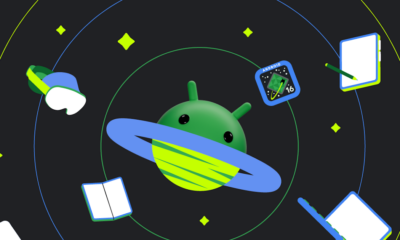Pixel Screenshots update adds simplified design and useful shortcuts

The latest update to Pixel Screenshots introduces several user-friendly features and visual tweaks designed to improve accessibility and organization, while also streamlining the app’s interface. This update (version 0.24.373.08) simplifies the main screen and removes the separate “All screenshots” view, integrating these options into the main homepage for easier access.
Enhanced Grid Density Control
In previous versions, users accessed a fullscreen “All screenshots” page with a density adjustment feature. Now, the app includes these density controls directly on the homepage, letting users choose between viewing four or three smaller previews, or two larger rectangular thumbnails. These different sizes make it easier to find what you’re looking for, especially if you take many screenshots.
Simplified Screenshot Management
The updated homepage layout enables users to long-press on images, allowing for a quick selection of multiple items. This change makes it easier to share, add screenshots to collections, or delete them in one go without navigating through extra menus.
Improved Collections and App Shortcuts
Pixel Screenshots’ Collections feature now has a Floating Action Button (FAB) for easier navigation, replacing the older “Select screenshots” button. From this button, users can add new screenshots and organize their collections. Additionally, an overflow menu simplifies actions like “Edit title” or “Delete,” improving overall usability.
The update also adds two new app shortcuts for “Take a photo” and “Add image,” which you can now access directly from your home screen. This removes the need to open the app each time to take a quick screenshot or add an image, saving users time and reducing clicks.
Convenient Screenshot Viewing and Note-Taking
Another notable improvement is the streamlined screenshot view. When viewing a screenshot, Pixel Screenshots now truncates long descriptions or transcriptions, preventing excessive scrolling and making it easier to access options like “Add a note” or “Add to collection” at the bottom of the screen.
Voice Commands and October Feature Drop
Coinciding with Google’s October Feature Drop, Pixel users now have the option to use voice commands for quicker access. For instance, by saying “in Screenshots,” you can search for a saved screenshot from anywhere on your phone, a helpful addition for fast access and search.
The update to Pixel Screenshots (version 0.24.373.08) is now rolling out via the Google Play Store, bringing new convenience and functionality to Pixel users.
Android
Android 16 brings simpler app controls

Google is working on Android 16, and it’s set to make managing apps easier than ever. A new feature spotted in the latest test version lets you tweak app settings right from the app’s info page. This means less digging through menus to change how an app works on your phone.
In the current Android setup, if you want to adjust things like permissions or notifications, you often have to jump between different screens. It’s not hard, but it can feel like a chore. With Android 16, everything you need—permissions, data use, and more—will be in one spot. For example, you could quickly turn off an app’s access to your camera or check how much battery it’s eating up, all without leaving that page.
This change comes from something called “App Settings Panels,” which Google is testing now. It’s not live for everyone yet, but it’s a sign of what’s coming. The idea is to save you time and make your phone feel smoother to use. Imagine opening an app’s info and seeing all the key options laid out simply—no extra taps needed.
There’s more good news: Android 16 might roll out sooner than usual. Some rumors say Google could drop it as early as June 2025, instead of the typical fall release. That’s because they’re speeding up how they build and test updates. Of course, this is still in the works, so the exact date could shift.
For anyone who loves keeping their phone just right, this update looks like a win. Fewer steps to control apps mean less hassle and more time enjoying your device. Keep an eye out—Android 16 could change how you handle your apps for the better!
Pixel 9’s new call notes feature: Share Your Call Transcripts Easily
Google’s Pixel 9 is bringing a handy tool called Call Notes, spotted in a recent app update analysis. This feature records phone calls and turns them into text, making it simple to save or share what was said. It’s part of the Google Phone app and could be a game-changer for users who need to keep track of conversations.
With Call Notes, you can create a written version of your call and send it to others via apps like Messages or email. The transcripts might also sync with the Notes app for easy access later. Screenshots from the update show options like “Share transcript” and “Save call note,” proving how user-friendly it is.
This tool seems perfect for people who want to review talks or share details without replaying the whole call. However, it’s still in testing, so not everyone can use it yet. The Pixel 9, set to launch soon, might roll this out fully. For now, it’s an exciting peek at how Google is making call management simpler and smarter.
Pixel 10 and Pixel 10 Pro Fold camera secrets revealed
Google’s Pixel 10 is coming with some exciting camera upgrades! Leaked details show it’ll have a powerful 50MP main camera that takes super clear and bright photos, even in low light. The phone will also feature a 48MP zoom lens, letting you capture faraway objects with amazing detail. Plus, there’s a 12MP wide-angle camera for snapping big group shots or stunning landscapes.
The front camera is getting a boost too, jumping to 12MP for sharper selfies and video calls. Google is adding smart software tricks, like better face focus and smoother video recording, to make your pictures and clips look professional. The camera system will also handle tricky lighting better, so your shots stay colorful and balanced.
Unlike older models, the Pixel 10 won’t have a big camera bump—everything fits neatly into the phone’s sleek design. These upgrades show Google’s focus on making photography easy and fun for everyone. Whether you’re a casual snapper or a photo lover, the Pixel 10’s camera sounds like a winner. Stay tuned for more leaks as the launch gets closer!
-

 Apps1 year ago
Apps1 year agoGboard Proofread feature will support selected text
-

 News1 year ago
News1 year agoSamsung USA crafting One UI 6.1.1
-

 News1 year ago
News1 year agoBreaking: Samsung Galaxy S22 may get Galaxy AI features
-

 News1 year ago
News1 year agoSamsung Galaxy S23 Ultra with One UI 6.1 and all S24 AI features revealed
-

 News1 year ago
News1 year agoOne UI 6.1 Auracast (Bluetooth LE Audio) feature coming to many Samsung phones
-

 News1 year ago
News1 year agoSatellite SOS feature coming to Google Pixel phones, evidence leaked
-

 Apps11 months ago
Apps11 months agoGoogle’s fancy new Weather app is finally available for more Android phones
-

 News1 year ago
News1 year agoGoogle Pixel evolves as Europe’s third best selling flagship