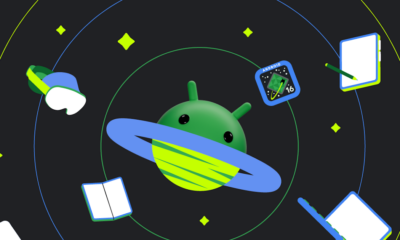Creative contact pictures with Google Contacts’ emoji and monogram options
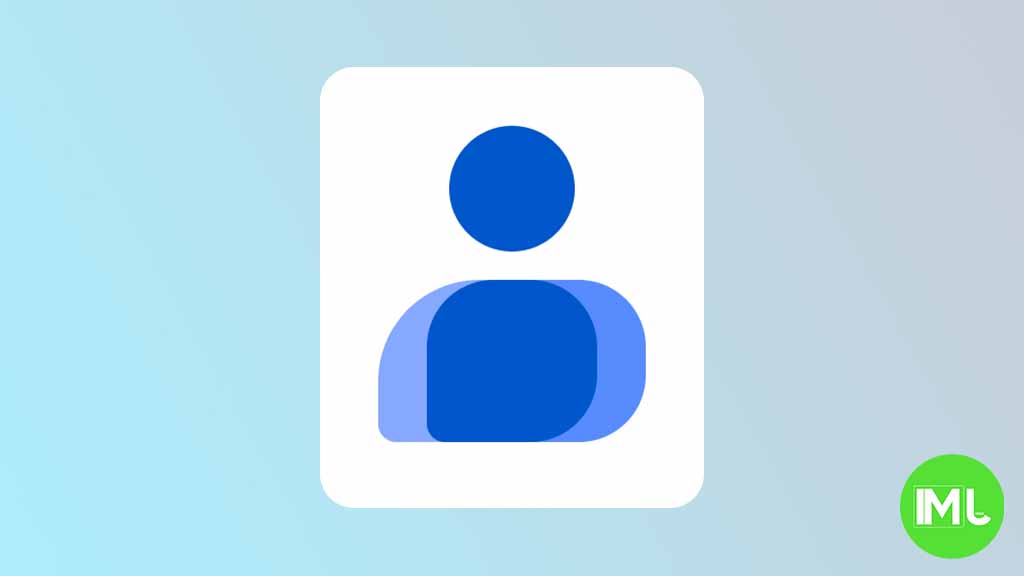
Google Contacts is rolling out an exciting new feature that lets users set personalized, creative contact images using monograms or emojis. This update comes alongside a fresh redesign of the contacts settings page and introduces a fun and customizable way to make your contact list visually unique.
In the latest version (4.44.31.692334116) of the Google Contacts app, Android Authority contributor Assemble Debug discovered and activated this new contact image option. Now, in addition to using photos from your device, Google Photos, or preset illustrations, users can set up monograms or select emojis as contact images. Here’s a closer look at what these options offer:
- Monogram Creation: With the new “Monogram” setting, users can choose up to two letters to represent a contact. For instance, you can use initials or any two letters you prefer, which adds a unique visual identifier for each contact. Personalize it further by adjusting the color, background, and font style of the monogram. There’s even an “Inspire me” button that randomly selects different font and color combinations to make the monogram more visually appealing.
- Emoji Option: The “Emoji” setting enables users to set any emoji as a contact image. Just tap the image circle to access an inbuilt emoji picker, which allows you to browse and select the perfect emoji. While you can only set one emoji per contact, the Monochrome setting lets you adjust the colors for dark or light themes, with the emoji outline adapting to the background for a neat, clean look.
These creative options add a touch of personalization and fun to your Google Contacts. While it’s still unknown when this feature will be available to everyone, it’s an exciting update for those who enjoy a visually engaging contact list. We’ll keep you updated on its wider release—so stay tuned for more customization options on your contacts app!
Gmail and Google Photos get new design and useful updates

Google is giving Gmail and Google Photos some fresh updates to make things easier and more user-friendly.
First, Gmail on the web is now getting a new layout option. You can choose between “Cozy,” “Comfortable,” or “Compact” views based on how much space you want between your emails. Google is also adding a setting to control whether your inbox and labels stay on screen or only show up when needed. These changes make it easier to personalize how Gmail looks and feels.
Meanwhile, Gmail for iPhone is getting a visual upgrade. The app now uses Google’s updated design style called “Material 3.” You’ll notice a cleaner look with a rounded search bar at the top, smoother icons, and better spacing. Although the bottom bar and buttons look mostly the same, the overall design feels more modern and easier on the eyes.
Lastly, Google Photos is bringing back a helpful feature. The classic search shortcut that appears in the bottom bar is returning, making it quicker to find your photos. Before this, the shortcut had been removed when Google added the new “Memories” tab. Now, both features work together, letting you browse memories and search with ease.
These updates aim to make Google’s apps feel more useful, clean, and easier to use on both desktop and mobile.
Android
Android 16 boosts USB data safety and fixes delayed notifications on Pixel phones

Google’s upcoming Android 16 update is bringing better security and some helpful improvements, especially for Pixel phone users. One of the main features in Android 16 is a new way to protect your phone’s data when it’s connected to a computer through USB. Right now, when you plug your phone into a PC or laptop, it can access all your data as long as you approve it.
With Android 16, Google is adding an extra security layer that only allows limited access unless you enter your PIN, password, or use your fingerprint. This will help protect your files if someone tries to access your phone without permission.
At the same time, Google is also working on a fix for a frustrating issue that some Pixel users have been facing for months — delayed notifications. After the April 2024 update, many users noticed that app alerts were not showing up on time, especially from messaging apps. Google has confirmed the problem and says a fix will be included in a future update, though it’s not in the current April patch yet.
Together, these changes show that Google is focusing on both stronger privacy and a smoother experience for Android and Pixel users. Android 16 is expected to roll out later this year, starting with developer previews.
Android
Google improves Translate, Assistant, TV, and Chrome with new updates

Google is bringing several updates across its apps to make them more useful and easier to use. Google Translate is working on a new feature called “Practice.” It helps users improve their language skills by offering short exercises, like matching words or filling in blanks. Right now, it looks like it will focus on Spanish, but other languages may come later. This tool could be great for people who want to go beyond just translating words and learn the language.
Google Assistant’s Driving Mode in Google Maps is starting to shut down. Many users are noticing that the card-style dashboard is disappearing, and the Assistant voice command shortcut no longer works. Google hasn’t officially said why, but it seems they’re moving away from this feature, possibly to focus on other tools or experiences in Maps.
Google TV’s Freeplay app is now back with a fresh look. It gives users free access to over 100 live TV channels. The redesign makes it easier to browse channels and see what’s playing. The new layout also highlights what’s currently on, making it faster to start watching without having to dig through menus.
Lastly, Google Chrome is testing a new built-in PDF viewer. This upgraded tool makes reading and editing PDFs easier right inside the browser. It includes better zoom controls, a cleaner layout, and a page list view that lets users jump to specific pages more quickly. These updates show Google’s push to improve how we learn, drive, watch TV, and browse the web.
-

 Apps1 year ago
Apps1 year agoGboard Proofread feature will support selected text
-

 News1 year ago
News1 year agoSamsung USA crafting One UI 6.1.1
-

 News1 year ago
News1 year agoBreaking: Samsung Galaxy S22 may get Galaxy AI features
-

 News1 year ago
News1 year agoSamsung Galaxy S23 Ultra with One UI 6.1 and all S24 AI features revealed
-

 News1 year ago
News1 year agoOne UI 6.1 Auracast (Bluetooth LE Audio) feature coming to many Samsung phones
-

 News1 year ago
News1 year agoSatellite SOS feature coming to Google Pixel phones, evidence leaked
-

 Apps11 months ago
Apps11 months agoGoogle’s fancy new Weather app is finally available for more Android phones
-

 News1 year ago
News1 year agoGoogle Pixel evolves as Europe’s third best selling flagship