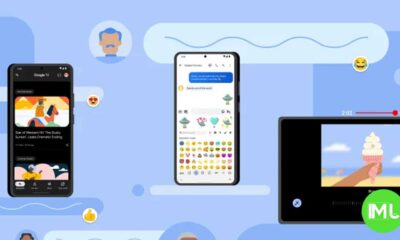YouTube TV adds resizable Miniplayer on Android and Pixel users struggle with quick phrases bug

YouTube TV for Android just introduced a new resizable, picture-in-picture (PiP) style mini player, offering a smoother and more user-friendly experience. Meanwhile, some Pixel users are battling a frustrating notification bug caused by a glitch in Google Assistant’s Quick Phrases feature. Here’s a breakdown of both updates.
YouTube TV’s Resizable Miniplayer on Android
YouTube TV is catching up with its main YouTube app by rolling out a redesigned in-app miniplayer for Android phones and tablets. This update brings a picture-in-picture (PiP)-style player that improves usability and aligns with the broader YouTube ecosystem.
What’s New in the Miniplayer?
- The new miniplayer now functions like a PiP window within the app.
- It includes play/pause buttons, 15-second rewind/skip controls, and a close option in the corner.
- A central button allows users to expand the miniplayer back to full-screen mode.
- The player supports pinch-to-zoom, letting you adjust its size and even stretch it to span the full screen width.
This upgrade is a significant improvement over the old miniplayer, which displayed only a narrow bar at the bottom with limited controls. Now, browsing through YouTube TV while watching live TV or videos feels much more intuitive.
Update Rollout Details
The redesigned miniplayer is included in version 8.47.0 of the YouTube TV Android app. This change unifies the interface across YouTube apps and makes multitasking while streaming content more enjoyable.
Pixel Phones Hit by Persistent Quick Phrases Bug
While YouTube TV is improving, Pixel users are dealing with a persistent bug linked to Google Assistant’s Quick Phrases. This issue is causing repeated and stuck notifications that interfere with regular phone use.
What Are Quick Phrases?
Quick Phrases simplify voice commands for tasks like stopping alarms or answering calls. For example, saying “Stop” can silence an alarm, and “Answer” can pick up a call—no “Hey Google” needed.
The Notification Glitch
The problem arises when Quick Phrases notifications refuse to disappear, even after completing the task. Here’s what users are reporting:
- Alarms and Timers: The “Say Stop” prompt remains on the screen after alarms are turned off.
- Incoming Calls: A toast notification asking users to “Say ‘Answer’” stays on the screen even after calls are answered or dismissed.
This issue has been spotted across various Pixel devices, including the Pixel 8 and Pixel 9 Pro XL, on both stable and beta versions of Android 15.
How It Impacts Users
The stuck notifications can lock up areas of the screen, block the caller ID, or persist on the lock screen, making them not only annoying but also disruptive.
What’s Causing the Bug?
The glitch appears to stem from the Google app, which powers features like Gemini and Google Assistant. Since the issue is tied to this app, it’s not dependent on specific Pixel models or Android versions.
Workarounds and Fixes
Until Google releases a permanent fix, users can try the following solutions:
- Restart the Device: A simple reboot can temporarily clear the notifications.
- Force-Stop the Google App:
- Go to Settings > Apps > Google.
- Select Force Stop to reset the app.
- Disable Quick Phrases:
- Open Google Assistant settings.
- Navigate to Quick Phrases and turn them off for specific tasks.
While force-stopping offers a temporary solution, disabling Quick Phrases altogether prevents the issue from recurring.
Conclusion
With YouTube TV’s improved miniplayer, Android users get a better viewing experience. However, Pixel owners facing the Quick Phrases bug are left waiting for Google to roll out a fix. In the meantime, temporary solutions can help manage the glitch, but it’s clear that a robust update from Google is needed to resolve this annoyance completely.
A Fresh Look for Google Messages: Subtle animations breathe new life into conversations
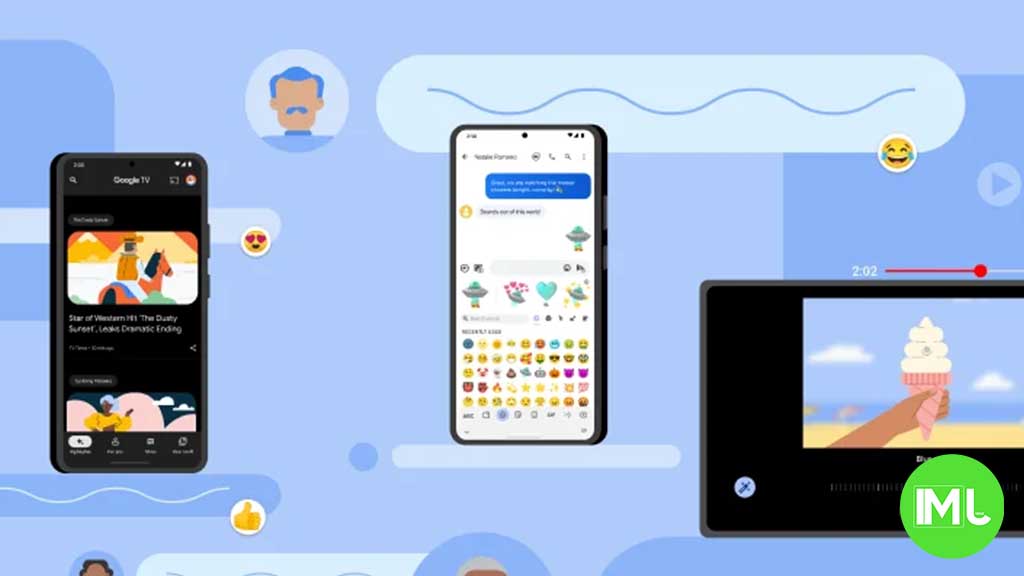
In the ever-evolving world of mobile communication, staying fresh and engaging is paramount. Google Messages, already a powerful platform connecting millions, appears to be taking this to heart with the introduction of subtle yet impactful animations. These aren’t flashy gimmicks, but rather carefully crafted visual cues that enhance the user experience and inject a sense of polish into everyday interactions.
For years, text messaging has been a relatively static experience. Messages appear, they stack, and they remain. While functional, this approach lacks the dynamism that modern users have come to expect. Google seems poised to change this, introducing a new animation system for both sending and receiving messages that adds a touch of visual flair without being distracting.
Imagine this: you tap send on a message to a friend. Instead of simply appearing in the chat window, the message begins small and gracefully expands to its full size, almost as if it’s blossoming onto the screen. The same elegant animation occurs when you receive a message, creating a smooth and cohesive visual flow. It’s a small detail, but these are the kinds of details that elevate a good app to a great one.
This new animation is not just a cosmetic change; it speaks to a broader trend in app design. As apps mature and move beyond basic functionality, the focus shifts to user experience. Small touches like these animations demonstrate attention to detail and a commitment to creating a more enjoyable and engaging environment. They signal that an app has moved beyond simply working and is now focused on delighting its users.
The beauty of this new feature lies in its subtlety. It’s not an over-the-top effect that draws attention away from the conversation itself. Instead, it’s a gentle enhancement that adds a layer of refinement to the overall experience. It’s the difference between a functional room and a thoughtfully decorated space – both serve their purpose, but one is clearly more inviting and enjoyable to be in.
The impact of these animations is twofold. Firstly, they provide immediate visual feedback to the user, confirming that their message has been sent or received. This subtle confirmation can contribute to a more seamless and reassuring experience. Secondly, they add a touch of personality to the app. In a world of increasingly homogenous interfaces, these small visual flourishes can help an app stand out and create a more memorable impression.
This isn’t about adding unnecessary bells and whistles. It’s about recognizing that even small visual cues can have a significant impact on how users perceive and interact with an app. It’s about creating a more fluid, engaging, and ultimately more human experience.
While this feature isn’t widely available just yet, its emergence hints at Google’s ongoing commitment to refining and improving Google Messages. It’s a sign that the platform is not just resting on its laurels but is actively seeking ways to enhance the user experience and keep pace with the evolving demands of modern communication. It’s a reminder that even in the world of text messages, there’s always room for a little bit of magic.
Android
Android Tablets Poised for a Multitasking Revolution: Three Apps, One Screen

For years, Android users have enjoyed the convenience of multitasking, juggling between apps with relative ease. However, the core functionality of split-screen mode has remained largely unchanged, typically limiting users to two apps at once. While manufacturers have introduced their own enhancements, a unified, system-level solution for more robust multitasking has been notably absent.
But the winds of change are blowing. Whispers from the development of Android 16 suggest a significant shift: the potential for running three apps simultaneously on tablet displays. This development promises to redefine the tablet experience, unlocking new levels of productivity and convenience.
The Current Landscape of Multitasking:
The ability to run two apps side-by-side has proven invaluable across various screen sizes, from smartphones to foldable devices and tablets. Yet, the increasing size and capabilities of tablets have created a demand for more sophisticated multitasking. Imagine seamlessly managing a video call, browsing the web, and taking notes, all on the same screen. This is the promise of enhanced split-screen functionality.
Several Android manufacturers have already recognized this need and implemented their own solutions. Samsung’s One UI, for example, allows users to split the screen into three sections – two on one side and one on the other – and even offers pop-up views for added flexibility. Lenovo’s “PC Mode” introduces a desktop-like experience with floating windows, providing a different approach to multitasking. OnePlus has also made waves with its “Open Canvas” feature, found on the OnePlus Pad and Open, which offers a highly adaptable system for arranging apps, including support for three apps simultaneously. These implementations demonstrate the potential of enhanced multitasking and the clear user desire for such features.
Android 16: A Glimmer of Hope:
Now, it appears Google is poised to bring this advanced multitasking capability to the Android operating system itself. Emerging from the development of Android 16 is evidence of a new system designed to support three apps in split-screen mode. This discovery, unearthed by diligent observers, suggests a fundamental change in how Android handles multitasking on tablets.
While still in its nascent stages, this new system appears to function similarly to OnePlus’s Open Canvas. Early indications point to an intuitive interface that prompts users to place a third app within the existing split-screen setup. Imagine effortlessly dragging and dropping apps into designated areas, creating a customized workspace tailored to your needs. This would not only enhance productivity but also provide a more engaging and immersive user experience.
The Potential Impact:
The implications of this development are significant. A native, system-level implementation of three-app split-screen would benefit a wide range of devices, most notably the Pixel Tablet. It would also set a new standard for Android tablets, encouraging manufacturers to embrace and optimize for this enhanced multitasking capability. This would lead to a more consistent and powerful user experience across the Android ecosystem.
For users, this means greater flexibility and efficiency. Imagine researching a topic online while simultaneously composing an email and referencing a document. Or perhaps watching a tutorial video while practicing the steps in a separate app and taking notes in a third. The possibilities are vast.
Looking Ahead:
It’s important to remember that Android 16 is still under development. The features currently being explored may evolve or change before the final release. However, the evidence of a three-app split-screen system is a promising sign. The development of Android 16 is ongoing, with developer previews currently available and a beta program anticipated to launch soon. As we move closer to the official release, we can expect more details to emerge about this exciting new feature and the future of multitasking on Android tablets. This potential upgrade signifies a major step forward for Android tablets, transforming them into even more powerful and versatile tools for both work and play.
Elevating the Google Messages Experience: Group chat icons, threaded replies to media and YouTube Music samples

Google Messages has been on a steady path of improvement, and two recent developments promise to significantly enhance the user experience, particularly for group chats and multimedia content. Let’s delve into these exciting features and explore how they’ll revolutionize the way we interact with friends and family.
Putting a Face to Your Group Chats: Custom Group Icons
For years, group chats in Google Messages have been identified by a generic grid of user profile pictures or initials. This can make it difficult to quickly distinguish between multiple chats, especially for users who participate in numerous group conversations. Thankfully, Google is addressing this pain point by introducing custom group icons.
Recent beta versions of Google Messages reveal code hinting at the imminent arrival of this feature. Users will soon be able to personalize their group chats with unique images, similar to the profile pictures we use for individual contacts. This long-awaited functionality will bring Google Messages on par with other popular messaging apps and make it easier to visually identify and organize group chats.
The ability to set custom group icons is likely to be met with enthusiasm by users. Imagine assigning a funny picture to your college buddies’ chat or a heartwarming family photo to your family group. These visual cues will add a touch of personality and make navigating your chats a breeze. It’ll also be interesting to see if this feature allows for collaborative changes or requires admin privileges. Additionally, it remains to be seen whether the chosen group icon will be reflected for iPhone users within the chat.
Threaded Replies to Photos and Videos: A Richer Conversation Experience
Another exciting addition to Google Messages is the ability to create threaded replies to images and videos shared within chats. This functionality, currently under development, promises to streamline conversations around multimedia content.
Imagine this scenario: you share a hilarious video in a group chat, and everyone chimes in with their reactions. Previously, replies would be scattered throughout the conversation, making it difficult to follow the thread. With threaded replies, users can now directly reply to a specific media item, keeping the conversation organized and focused.
Tapping on a shared image or video will bring up new options at the bottom of the screen. You’ll be able to leave reactions directly from this view, eliminating the need for long presses and additional steps. More importantly, you’ll be able to add comments to pictures and videos, and a dedicated conversation thread will be displayed for each media item, fostering a more structured discussion.
While this feature is still in its early stages, it has the potential to significantly enhance the way we interact with multimedia content in Google Messages. It will make conversations around photos and videos more engaging and easier to follow, especially in large group chats.
YouTube Music Gets a Discovery Boost with Samples
In 2023, YouTube Music introduced the “Samples” feed as a music discovery tool. Now, this feature is becoming even more accessible by appearing directly on artist pages.
Samples, essentially a short-form video segment feed, is designed to help you discover new music that you might love. Inspired by the success of YouTube Shorts, it leverages YouTube Music’s vast library of music videos to curate a personalized feed. This ensures that you’re always encountering new music, whether it’s the latest release from a rising star or a hidden gem from an established artist.
On YouTube Music for iOS, a new “Samples” button has been incorporated into the top bar, providing quick access to an artist’s collection of short-form videos. This is a fantastic way to get a taste of an artist’s style and discography before diving deeper. Samples are intended to offer a glimpse into the artist, the video, and the overall feel of the song, making it a valuable tool for music exploration.
The Samples integration with artist pages is currently limited to the iOS version of YouTube Music. However, it’s likely that this feature will soon be available on Android as well. Additionally, YouTube Music for Android tablets has finally received the Speed Dial feature, allowing for faster access to frequently played music.
In conclusion, Google Messages and YouTube Music are undergoing exciting transformations that cater to the evolving needs of their users. The ability to personalize group chats with custom icons, engage in threaded replies around multimedia content, and discover new music through YouTube Music Samples are significant steps forward. These features promise to make our messaging and music streaming experiences richer, more interactive, and ultimately, more enjoyable.
-

 Apps11 months ago
Apps11 months agoGboard Proofread feature will support selected text
-

 News11 months ago
News11 months agoSamsung USA crafting One UI 6.1.1
-

 News10 months ago
News10 months agoBreaking: Samsung Galaxy S22 may get Galaxy AI features
-

 News10 months ago
News10 months agoSamsung Galaxy S23 Ultra with One UI 6.1 and all S24 AI features revealed
-

 News11 months ago
News11 months agoOne UI 6.1 Auracast (Bluetooth LE Audio) feature coming to many Samsung phones
-

 News11 months ago
News11 months agoSatellite SOS feature coming to Google Pixel phones, evidence leaked
-

 Apps8 months ago
Apps8 months agoGoogle’s fancy new Weather app is finally available for more Android phones
-

 News11 months ago
News11 months agoGoogle Pixel evolves as Europe’s third best selling flagship