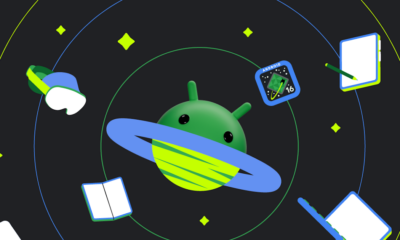Android
Streamlining the Pixel Launcher: A potential shift in widget management

The Android ecosystem thrives on customization, and widgets play a vital role in personalizing our home screens. From quick glances at weather updates to controlling music playback, widgets offer convenient access to app functionalities. However, the sheer abundance of widgets can sometimes feel overwhelming. Google seems to be addressing this with a potential update to the Pixel Launcher, introducing a more streamlined approach to widget management.
Recent explorations into the Android 16 developer preview have unearthed intriguing clues about a possible redesign of the Pixel Launcher’s widget selection process. Hidden within the launcher’s code are strings of text that hint at a significant change: a new button designed to “show all widgets.” Currently, the Pixel Launcher presents all available widgets in a single, comprehensive list. The addition of this button suggests a shift towards a more curated experience.
This isn’t just speculation based on text strings. Deep dives into the Pixel Launcher’s code have revealed a flag for a feature internally dubbed “tiered widgets.” This feature appears to be the driving force behind the change, filtering the initial widget list and introducing the “show all” button. Imagine opening the widget drawer and instead of being confronted with a wall of options, you see a more concise selection. This is the direction Google seems to be heading.
While this “tiered widgets” feature is present in both the Android 16 Developer Preview 2 and the Android 15 QPR2 Beta 2, it isn’t currently active. This means the widget list remains unchanged in these versions. Attempts to manually activate the feature have so far been unsuccessful, meaning we don’t yet have visual confirmation of how this new system will look. However, we can make some educated guesses based on recent changes to the Pixel Launcher.
With the Android 15 update, Google introduced widget recommendations, a feature that reserves space at the top of the widget list for system-suggested widgets categorized by type, such as “Social” or “Entertainment.” This suggests that the new default view might primarily showcase these recommended widgets, requiring users to tap the “show all” button to access the full catalog. This would create a cleaner, less cluttered initial experience, guiding users towards potentially relevant widgets while still providing access to the full range of options.
This potential change raises some interesting questions. How will Google determine which widgets are recommended? Will the algorithm be transparent, offering developers insights into the selection process? These are important considerations. A lack of transparency could lead to concerns about fairness and discoverability for smaller app developers. Ideally, Google would provide clear guidelines and perhaps even tools for developers to optimize their widgets for recommendations.
While this tiered system holds promise, alternative approaches exist. Some Android interfaces, like Nothing OS 3.0, employ a two-page, swipe-based widget list. This approach offers a different way to organize and present widgets, potentially offering a more intuitive browsing experience for some users. Whether Google has considered such alternatives remains to be seen.
It’s crucial to remember that this feature is still under development. Google could make significant changes before its official release. The current implementation, or lack thereof, in the developer previews doesn’t necessarily reflect the final product. However, the evidence suggests a clear intention to refine the widget experience on Pixel devices.
This potential shift towards a more curated and streamlined approach could significantly improve how users discover and interact with widgets, making the Android home screen even more personalized and efficient. We await further developments with anticipation, hoping for a system that balances simplicity with the rich customization that Android is known for.
Android
Android 16 boosts USB data safety and fixes delayed notifications on Pixel phones

Google’s upcoming Android 16 update is bringing better security and some helpful improvements, especially for Pixel phone users. One of the main features in Android 16 is a new way to protect your phone’s data when it’s connected to a computer through USB. Right now, when you plug your phone into a PC or laptop, it can access all your data as long as you approve it.
With Android 16, Google is adding an extra security layer that only allows limited access unless you enter your PIN, password, or use your fingerprint. This will help protect your files if someone tries to access your phone without permission.
At the same time, Google is also working on a fix for a frustrating issue that some Pixel users have been facing for months — delayed notifications. After the April 2024 update, many users noticed that app alerts were not showing up on time, especially from messaging apps. Google has confirmed the problem and says a fix will be included in a future update, though it’s not in the current April patch yet.
Together, these changes show that Google is focusing on both stronger privacy and a smoother experience for Android and Pixel users. Android 16 is expected to roll out later this year, starting with developer previews.
Android
Google improves Translate, Assistant, TV, and Chrome with new updates

Google is bringing several updates across its apps to make them more useful and easier to use. Google Translate is working on a new feature called “Practice.” It helps users improve their language skills by offering short exercises, like matching words or filling in blanks. Right now, it looks like it will focus on Spanish, but other languages may come later. This tool could be great for people who want to go beyond just translating words and learn the language.
Google Assistant’s Driving Mode in Google Maps is starting to shut down. Many users are noticing that the card-style dashboard is disappearing, and the Assistant voice command shortcut no longer works. Google hasn’t officially said why, but it seems they’re moving away from this feature, possibly to focus on other tools or experiences in Maps.
Google TV’s Freeplay app is now back with a fresh look. It gives users free access to over 100 live TV channels. The redesign makes it easier to browse channels and see what’s playing. The new layout also highlights what’s currently on, making it faster to start watching without having to dig through menus.
Lastly, Google Chrome is testing a new built-in PDF viewer. This upgraded tool makes reading and editing PDFs easier right inside the browser. It includes better zoom controls, a cleaner layout, and a page list view that lets users jump to specific pages more quickly. These updates show Google’s push to improve how we learn, drive, watch TV, and browse the web.
Android
Android 15 grows slowly, while Google brings new AI tools to search and creators
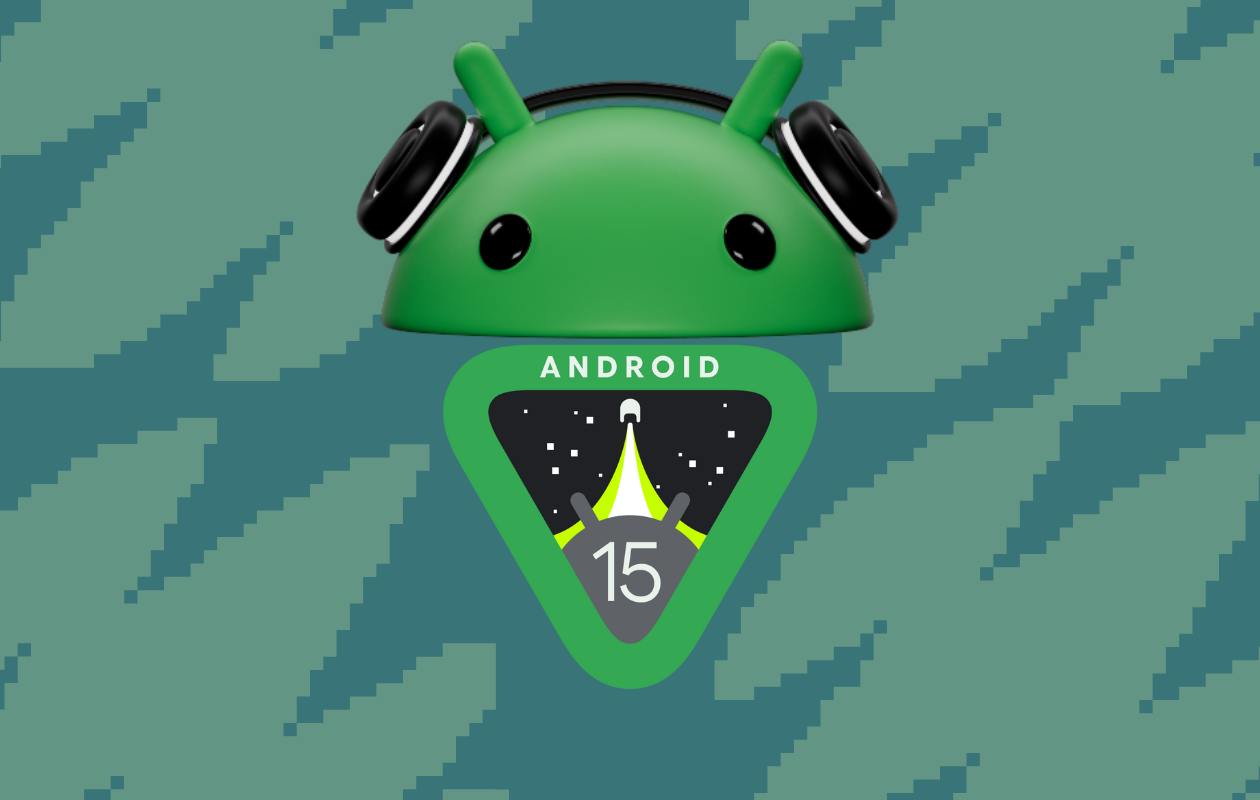
Google has shared the latest Android version usage numbers, showing that Android 15 is still in the early stages of adoption. As of April 2025, only 0.1% of Android devices are using Android 15. This version is currently in its beta phase, mostly available on Pixel and select partner phones. Android 14 leads the way with a 35.2% share, followed by Android 13 at 17.3% and Android 12 at 15.4%. Android 11 still holds 12.4%, showing how long older versions stick around.
Meanwhile, Google is also making changes in its AI efforts. The Gemini AI “prompt bar,” first seen in the Chrome browser, is now being tested in Google Search. This new feature lets users type or click suggestions to ask questions directly using Gemini, making search more interactive. It’s rolling out to more people gradually.
In addition to that, Google introduced Veo, a powerful video generation tool for creators. Veo can make high-quality videos from simple text prompts, using advanced AI to understand scenes, emotions, and cinematic styles. Google is currently letting select creators try Veo through a waitlist.
Together, these updates show how Google is improving both its Android platform and AI services. While Android 15 adoption is just beginning, features like the Gemini prompt bar and Veo highlight the company’s growing focus on AI to enhance user experiences across devices and tools.
-

 Apps1 year ago
Apps1 year agoGboard Proofread feature will support selected text
-

 News1 year ago
News1 year agoSamsung USA crafting One UI 6.1.1
-

 News1 year ago
News1 year agoBreaking: Samsung Galaxy S22 may get Galaxy AI features
-

 News1 year ago
News1 year agoSamsung Galaxy S23 Ultra with One UI 6.1 and all S24 AI features revealed
-

 News1 year ago
News1 year agoOne UI 6.1 Auracast (Bluetooth LE Audio) feature coming to many Samsung phones
-

 News1 year ago
News1 year agoSatellite SOS feature coming to Google Pixel phones, evidence leaked
-

 Apps11 months ago
Apps11 months agoGoogle’s fancy new Weather app is finally available for more Android phones
-

 News1 year ago
News1 year agoGoogle Pixel evolves as Europe’s third best selling flagship