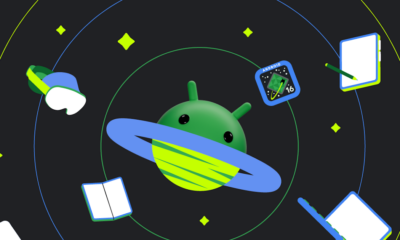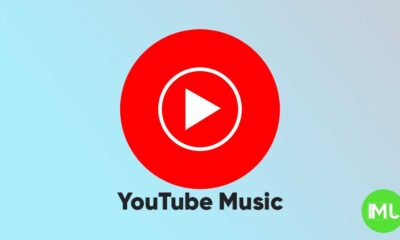Good News for Google One Users: Discounts on YouTube Premium and new features
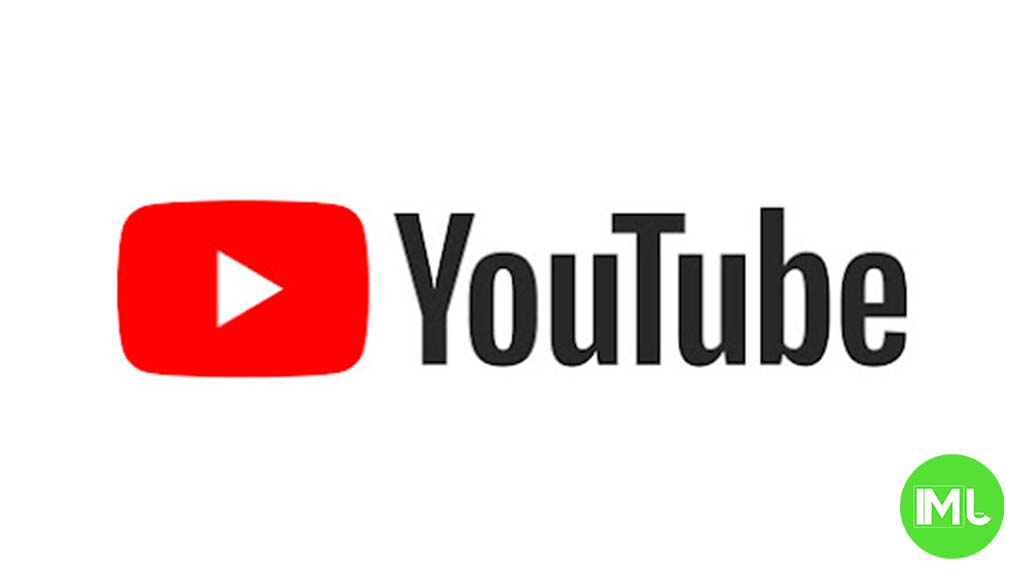
If you’re a Google One subscriber in the US, you’re in for a treat! Soon, you’ll be able to enjoy YouTube Premium at a lower price.
To get this discount, you need to be on the Google One Premium plan, which costs $9.99 a month for 2 TB of storage. Unfortunately, if you’re on the cheaper “Basic” ($1.99 for 100 GB) or “Standard” ($2.99 for 200 GB) plans, you won’t qualify for this offer.
This deal will save you $2 each month on YouTube Premium, bringing the cost down from $13.99 to $11.99. This discount is great because it undoes the price hike from last year. Note, though, this discount isn’t available for family or music-only plans yet. If you’re already a YouTube Premium subscriber, you’ll need to cancel your current plan and sign up again through Google One to get this benefit. Check out more details at one.google.com/explore-plan/youtube-premium when it becomes available on your account.
But that’s not all! YouTube is also testing some cool new features for its Premium users. Now, you can try out several new features at once, rather than just one at a time. Here’s what’s new:
- Faster Playback: You can now speed up videos to 4x on your phone. Before, the fastest was 2x.
- Better Sound: Enjoy music videos with clearer, richer audio at 256kbps.
- Jump Ahead: Skip to the best parts of a video more easily when you’re watching on your computer.
- Shorts on iPhone: Watch YouTube Shorts in a small window while doing other things on your phone. Plus, these Shorts can automatically download for offline viewing.
- Ask for Music: If you’re in the UK or Ireland and use YouTube Music on Android, you can now ask for specific types of music like workout or jazz playlists.
- Ask Button: On the iOS YouTube app, there’s a new chat button under videos where you can ask questions or get suggestions for more videos.
These updates make YouTube even more fun and useful for its Premium members. Keep an eye out for these features as they roll out!
Android
Google is building a new Android version for desktops and laptops

Google is working on a new Android version designed to run better on desktop and laptop computers. This version is being made by the same team behind the Pixel phones and tablets, and it’s focused on giving a smoother desktop experience.
Right now, Android works best on phones and tablets. But when it comes to bigger screens like Chromebooks, it often feels like a stretched version of the mobile interface. That’s what Google wants to fix.
According to a recent job listing, Google is building a “next-gen Android OS” for desktop-class devices. It mentions a focus on “large screen Android devices,” and hints that they’re improving how Android works with keyboards, mice, and touchpads. The goal seems to be making Android more useful for work and productivity on bigger devices.
Google’s Pixel team is leading this effort, and they plan to use it on both their own products and other devices made by partners. The project is still in early development, and it’s not yet clear when it will be released.
This move could help Android compete better with Windows and even make Chromebooks more powerful if they fully switch to this new system in the future.
Android
Android 16 will make parental controls better and photo search easier

Google is getting ready to release Android 16, and it’s bringing two helpful new features — better parental controls and easier photo searching. First, Android 16 will improve “supervision settings,” which let parents manage their child’s device. Parents will now get reminders when their child’s supervision setup is incomplete.
This makes sure everything is properly set, and kids stay safe while using their phones or tablets. Also, if a child turns off supervision, the device will show clearer warnings and make it easier for them to turn it back on. These updates make supervision more user-friendly for both kids and parents.
The second new feature is about the Android photo picker — the tool that apps use when you want to choose a photo from your gallery. Google is testing a new search option inside this photo picker. Soon, users will be able to search for photos by things like dates, file types, or even keywords. This update will help people quickly find the right photo without scrolling through everything.
These changes are expected to arrive with Android 16, which should be officially launched later this year. Right now, Google is testing these features in developer versions of the OS. With better control for families and smarter tools for searching photos, Android 16 is shaping up to be a useful update for many users.
Google adds Gemini AI screen sharing feature for Android users

Google is bringing a new feature to its Gemini AI app on Android that lets users share their screens during a live conversation with the assistant. This option, called “Live,” is now starting to roll out and can help users get better, more personalized help.
With this update, Android users can let Gemini see what’s on their screen in real time. For example, if you’re shopping online, you can ask Gemini to help you compare products or find reviews. It can also help with tasks like changing settings, booking tickets, or understanding complicated information on websites.
The “Live” screen sharing option shows up as a button when you’re chatting with Gemini. If you tap it, you’ll be asked to permit to share your screen. Once enabled, Gemini can view your screen and guide you step-by-step. Google says this process is secure and respects your privacy.
This feature is now being tested and will roll out to more users soon. It works with the Gemini 1.5 Pro model on Android phones. Google is trying to make its AI more useful by letting it understand what’s happening on your screen and offer smarter help.
Overall, the feature could be very handy for those who want real-time support from Gemini without switching between apps or explaining everything manually.
-

 Apps1 year ago
Apps1 year agoGboard Proofread feature will support selected text
-

 News1 year ago
News1 year agoSamsung USA crafting One UI 6.1.1
-

 News1 year ago
News1 year agoBreaking: Samsung Galaxy S22 may get Galaxy AI features
-

 News1 year ago
News1 year agoSamsung Galaxy S23 Ultra with One UI 6.1 and all S24 AI features revealed
-

 News1 year ago
News1 year agoOne UI 6.1 Auracast (Bluetooth LE Audio) feature coming to many Samsung phones
-

 News1 year ago
News1 year agoSatellite SOS feature coming to Google Pixel phones, evidence leaked
-

 Apps11 months ago
Apps11 months agoGoogle’s fancy new Weather app is finally available for more Android phones
-

 News1 year ago
News1 year agoGoogle Pixel evolves as Europe’s third best selling flagship