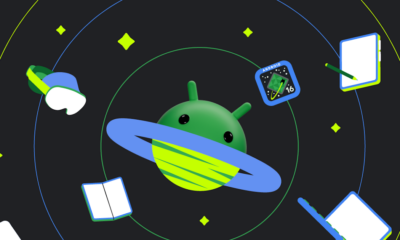Android
Android 16 to protect users from scammers during calls

Scammers are getting smarter with new AI tools that make their tricks sound more real. They often try to get you to send them money or share your private details by convincing you to change settings on your phone. But with Android 16, Google is introducing a new way to keep you safe.
Imagine you’re on a call, and someone tells you to install an app or change a setting on your phone. Normally, this could be dangerous, especially if it’s from someone you don’t trust. Android 16 will stop you from making these changes while you’re on a phone call. This is especially true for adding apps from outside the official store, which can be risky.
When you try to install an app from an unknown source during a call, Android 16 will not let you. It’s like a safety lock that only opens when the call ends. This makes it harder for scammers to trick you into installing harmful software.
But what if you already have this setting on or if the app is in the Google Play Store? Android 16 also won’t let you give apps special permissions like reading your screen or doing things for you automatically while you’re on a call. This is because these permissions can be very powerful and could be misused.
If you try to make these changes, your phone will show a message saying, “Can’t complete action during call.” It’s a reminder to be careful when someone on the phone asks you to do something with your phone settings.
These protective measures aren’t fully turned on yet in the Android 16 test versions, but they should be ready by the time Android 16 officially comes out. They are an improvement on an earlier feature from Android 15 that also aimed to keep your phone safer. This new feature is a big step in fighting against phone scams, helping to keep your information secure when you’re most vulnerable – during a call.
Android
Android 16 boosts USB data safety and fixes delayed notifications on Pixel phones

Google’s upcoming Android 16 update is bringing better security and some helpful improvements, especially for Pixel phone users. One of the main features in Android 16 is a new way to protect your phone’s data when it’s connected to a computer through USB. Right now, when you plug your phone into a PC or laptop, it can access all your data as long as you approve it.
With Android 16, Google is adding an extra security layer that only allows limited access unless you enter your PIN, password, or use your fingerprint. This will help protect your files if someone tries to access your phone without permission.
At the same time, Google is also working on a fix for a frustrating issue that some Pixel users have been facing for months — delayed notifications. After the April 2024 update, many users noticed that app alerts were not showing up on time, especially from messaging apps. Google has confirmed the problem and says a fix will be included in a future update, though it’s not in the current April patch yet.
Together, these changes show that Google is focusing on both stronger privacy and a smoother experience for Android and Pixel users. Android 16 is expected to roll out later this year, starting with developer previews.
Android
Google improves Translate, Assistant, TV, and Chrome with new updates

Google is bringing several updates across its apps to make them more useful and easier to use. Google Translate is working on a new feature called “Practice.” It helps users improve their language skills by offering short exercises, like matching words or filling in blanks. Right now, it looks like it will focus on Spanish, but other languages may come later. This tool could be great for people who want to go beyond just translating words and learn the language.
Google Assistant’s Driving Mode in Google Maps is starting to shut down. Many users are noticing that the card-style dashboard is disappearing, and the Assistant voice command shortcut no longer works. Google hasn’t officially said why, but it seems they’re moving away from this feature, possibly to focus on other tools or experiences in Maps.
Google TV’s Freeplay app is now back with a fresh look. It gives users free access to over 100 live TV channels. The redesign makes it easier to browse channels and see what’s playing. The new layout also highlights what’s currently on, making it faster to start watching without having to dig through menus.
Lastly, Google Chrome is testing a new built-in PDF viewer. This upgraded tool makes reading and editing PDFs easier right inside the browser. It includes better zoom controls, a cleaner layout, and a page list view that lets users jump to specific pages more quickly. These updates show Google’s push to improve how we learn, drive, watch TV, and browse the web.
Android
Android 15 grows slowly, while Google brings new AI tools to search and creators
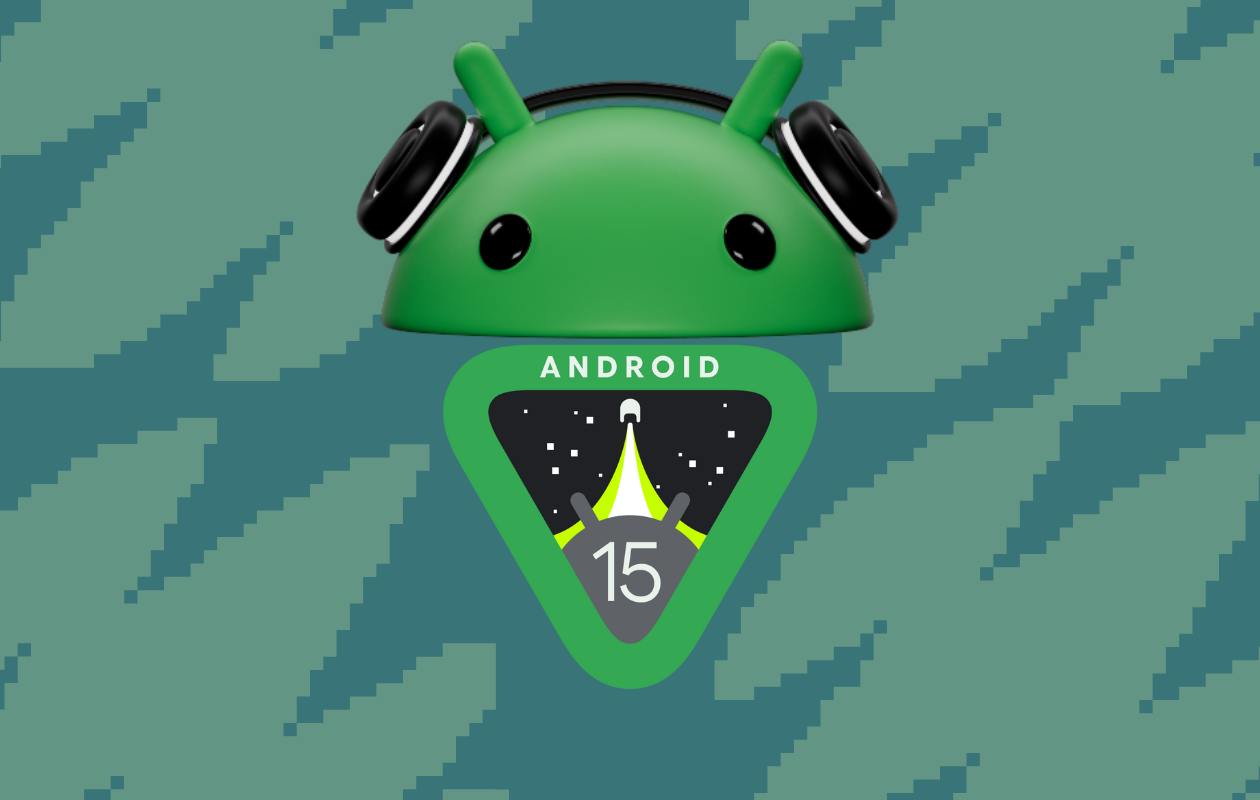
Google has shared the latest Android version usage numbers, showing that Android 15 is still in the early stages of adoption. As of April 2025, only 0.1% of Android devices are using Android 15. This version is currently in its beta phase, mostly available on Pixel and select partner phones. Android 14 leads the way with a 35.2% share, followed by Android 13 at 17.3% and Android 12 at 15.4%. Android 11 still holds 12.4%, showing how long older versions stick around.
Meanwhile, Google is also making changes in its AI efforts. The Gemini AI “prompt bar,” first seen in the Chrome browser, is now being tested in Google Search. This new feature lets users type or click suggestions to ask questions directly using Gemini, making search more interactive. It’s rolling out to more people gradually.
In addition to that, Google introduced Veo, a powerful video generation tool for creators. Veo can make high-quality videos from simple text prompts, using advanced AI to understand scenes, emotions, and cinematic styles. Google is currently letting select creators try Veo through a waitlist.
Together, these updates show how Google is improving both its Android platform and AI services. While Android 15 adoption is just beginning, features like the Gemini prompt bar and Veo highlight the company’s growing focus on AI to enhance user experiences across devices and tools.
-

 Apps1 year ago
Apps1 year agoGboard Proofread feature will support selected text
-

 News1 year ago
News1 year agoSamsung USA crafting One UI 6.1.1
-

 News1 year ago
News1 year agoBreaking: Samsung Galaxy S22 may get Galaxy AI features
-

 News1 year ago
News1 year agoSamsung Galaxy S23 Ultra with One UI 6.1 and all S24 AI features revealed
-

 News1 year ago
News1 year agoOne UI 6.1 Auracast (Bluetooth LE Audio) feature coming to many Samsung phones
-

 News1 year ago
News1 year agoSatellite SOS feature coming to Google Pixel phones, evidence leaked
-

 Apps11 months ago
Apps11 months agoGoogle’s fancy new Weather app is finally available for more Android phones
-

 News1 year ago
News1 year agoGoogle Pixel evolves as Europe’s third best selling flagship