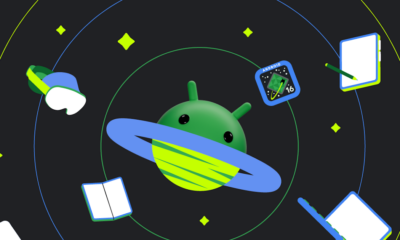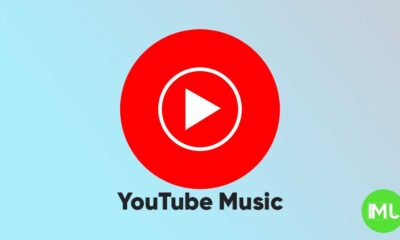Android
Android 16 makes multitasking easier with Window minimizing

Tablets have big screens that can show multiple apps at once, but Android didn’t always let you resize app windows freely. That changed last December when Google added a desktop windowing feature, allowing tablet users to run several apps in movable windows. At first, this feature was pretty simple and didn’t even have a minimize button. Now, with Android 16 on the way, Google is adding the ability to minimize those windows.
When you turn on desktop windowing mode on a tablet, every app gets a small handle at the top. You can drag this handle to the middle of the screen or tap it and pick the desktop window option from a menu to open the app in a window. Once it’s open, a bar appears at the top with the app’s icon, name, and buttons to maximize or close it.
In the first version of this feature, released with Android 15 QPR1, there was no minimize button. If you wanted an app out of sight, you had to close it completely, which could mean losing your work or progress. This made multitasking tricky. Thankfully, the new Android 16 Beta 3 fixes this by adding a minimize button to the bar. Tap it, and the window hides. You can bring it back later by tapping the app’s icon in the taskbar. The taskbar shows a small sign when the app is minimized and a bigger one when it’s open. If you minimize all apps, Android switches out of desktop mode but keeps them ready to reopen.
There’s a video showing how the new minimize button works in Android 16 Beta 3. Other updates to this feature include letting apps like YouTube shrink into a small picture-in-picture box and allowing you to drag a Chrome tab into its own window. The YouTube option isn’t brand new to Beta 3 but wasn’t there at the start.
The Chrome tab trick was hinted at earlier but needed a setting that wasn’t turned on before. These changes are small but important. They help Android feel more like a desktop system. Google is also working on a new “Desktop View” mode, and adding features like these will make it more useful for tablet users.
Android
Android 16 beta adds battery health info, Pixel Fold gets better at detecting opens and closes

Google has released the Android 16 Beta 1 update for Pixel phones, and it brings some helpful new features. One of the key additions is battery health information, which is now available in the settings. Pixel users can now see the battery’s manufacturing date, charge cycles, and overall health score. This can help people understand how well their battery is holding up over time. While this feature is currently hidden under developer options, it might be fully added in a future update.
At the same time, Google is also working to improve the Pixel Fold. With Android 16 Beta 1, there’s a new system that better detects when the phone is opened or closed. This new method uses the hinge angle to more accurately understand the device’s position. Unlike older systems that could be affected by software bugs or slow response times, this new one seems to be more reliable and faster.
These changes are important for people who use foldable phones like the Pixel Fold, as better hinge detection can lead to smoother app transitions and fewer bugs. And for all Pixel users, having detailed battery info can help with managing phone performance and deciding when it’s time for a battery replacement.
Overall, Android 16 Beta 1 focuses on giving users more control and smoother experiences, especially for those with foldables.
Android
Android 16 could bring colorful always-on display to Pixel phones

Google is working on Android 16, and it looks like the update could bring more color to the always-on display (AOD) feature on Pixel phones. Right now, the AOD mostly shows white text on a black screen. But a new setting found in the Android 16 Developer Preview hints at the ability to add colors to this display.
The new feature is called “AOD Preview,” and it includes a switch labeled “Color AOD.” While this setting doesn’t work yet, it suggests that Google might be planning to show colorful content even when the screen is in low-power mode.
This change could make AOD look more lively, maybe by adding color to the clock, notifications, or wallpaper. So far, it’s not clear exactly what will change or how customizable it will be, but the feature seems to be in early testing.
Samsung already has more colorful AOD options on its Galaxy devices, so this update could help Pixel phones catch up. Google often introduces new features first on Pixel devices before making them available to other Android phones.
Android 16 is still being developed, and many features are not ready yet. But if Color AOD becomes part of the final release, Pixel users could get a more vibrant and useful always-on display in the near future.
Android
Android adds quick shortcuts for do not disturb and video call effects

Google is testing two new shortcuts in Android that make it easier to control common features: Do Not Disturb mode and video call effects. These shortcuts are being added to the Android Quick Settings panel, which is the area you see when you swipe down from the top of your screen.
The first new toggle is for Do Not Disturb. Instead of opening the full settings menu, you’ll now be able to tap the shortcut to quickly switch between different DND modes. You can also long-press it to open full options. This makes it easier to silence notifications the way you want, especially if you have custom DND rules set up.
The second toggle is called “Video Effects”. This is useful for people who often use video calling apps like Zoom, Meet, or WhatsApp. When you tap it, it takes you to a page where you can turn on or off features like portrait blur, lighting adjustments, or filters that improve how you look during video calls.
These features are still being tested and might show up in future Android updates. Right now, some Pixel users with Android 14 QPR3 Beta 2.1 have seen these options. Google hasn’t confirmed when they’ll roll out to everyone, but they seem to be part of a plan to make Android tools more convenient.
In short, Google is trying to make it quicker and easier to manage your notifications and video call settings—all with just a swipe and a tap.
-

 Apps1 year ago
Apps1 year agoGboard Proofread feature will support selected text
-

 News1 year ago
News1 year agoSamsung USA crafting One UI 6.1.1
-

 News1 year ago
News1 year agoBreaking: Samsung Galaxy S22 may get Galaxy AI features
-

 News1 year ago
News1 year agoSamsung Galaxy S23 Ultra with One UI 6.1 and all S24 AI features revealed
-

 News1 year ago
News1 year agoOne UI 6.1 Auracast (Bluetooth LE Audio) feature coming to many Samsung phones
-

 News1 year ago
News1 year agoSatellite SOS feature coming to Google Pixel phones, evidence leaked
-

 Apps11 months ago
Apps11 months agoGoogle’s fancy new Weather app is finally available for more Android phones
-

 News1 year ago
News1 year agoGoogle Pixel evolves as Europe’s third best selling flagship