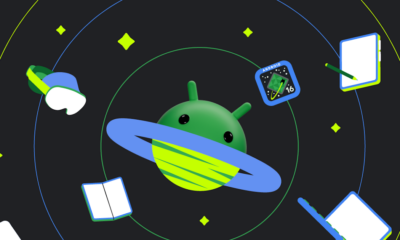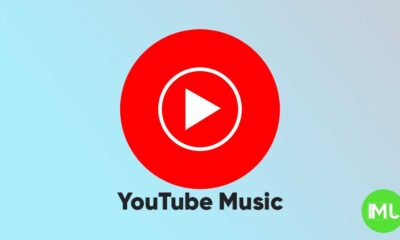Enhanced Google Photos backup and Chrome’s ‘Listen to this Page’ feature now supports background playback
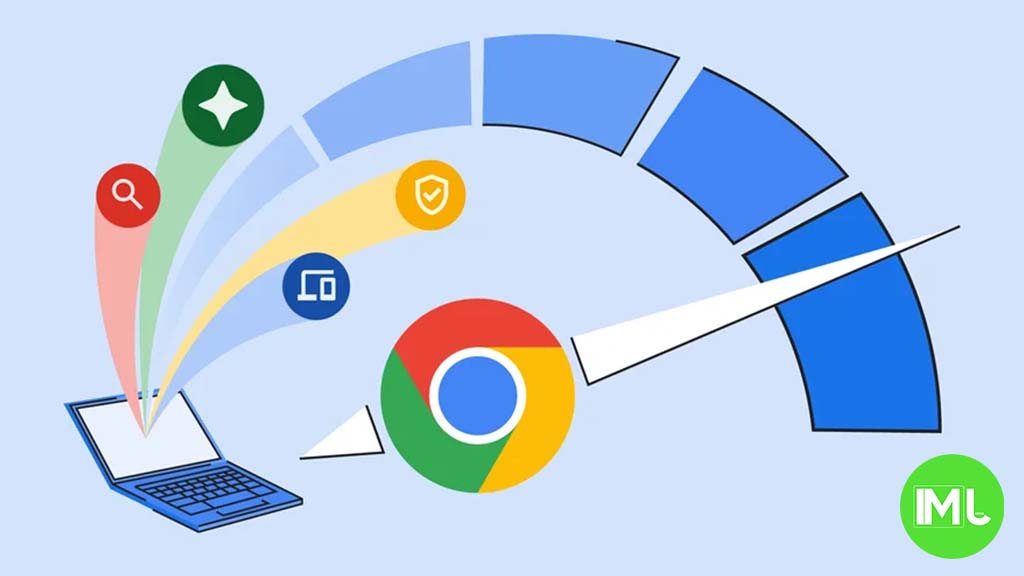
Google has introduced new enhancements for both Google Photos and Chrome for Android, providing users with easier ways to back up their media and listen to web pages. Here’s a breakdown of the latest features:
Google Photos Web Backup for Folders:
Google Photos on the web now allows users to automatically back up folders from their computer, making it easier to store photos and videos in the cloud without needing additional software.
When you visit photos.google.com, Google Photos can scan and upload media from folders you have selected on your computer. This is similar to the Google Drive desktop app on both Mac and Windows but with a more streamlined, browser-based approach.
To use this feature, go to photos.google.com and click on the Upload button in the app bar, then select Back up folders. This will allow you to choose folders on your computer that you want to sync with Google Photos. After selecting the folders, you will need to permit Google Photos to start the backup process.
You can easily manage the folders you back up by revisiting this option. The “Folder backup” menu lets you see which folders are currently being backed up, remove folders you no longer want to sync, and add new ones if needed.
This feature is available on desktop Chrome, including Chromebooks, and offers a more lightweight alternative to the Google Drive desktop app. While the Google Drive app works in the background, with Google Photos on the web, you’ll need to visit the site periodically to ensure new media gets backed up.
Chrome’s ‘Listen to this Page’ Adds Background Playback:
In addition to improvements in Google Photos, Chrome for Android has updated its “Listen to this page” feature, which now supports background playback. This tool, designed to read web pages aloud, allows users to continue listening even when they switch to other apps or close the browser.
The “Listen to this page” feature, initially introduced as part of Chrome’s text-to-speech capabilities, previously paused audio when you exited the browser. However, with the release of Chrome 130, you can now continue listening to articles even after leaving the app. This brings it more in line with Google’s Reading Mode app, which offers a similar audio experience.
When using this feature, a media player appears in the notification panel, displaying the article title and website, along with playback controls such as rewind, skip, and a timeline scrubber. Users can adjust the playback speed from 0.5x to 4x and choose from 10 different voices for narration. There is also a Highlight text & auto-scroll feature that highlights the text as it’s being read aloud, making it easier to follow along.
For quick access, users can add a play button between the address bar and tab switcher. This shortcut eliminates the need to open Chrome’s three-dot overflow menu, streamlining the listening experience. To enable this, go to Chrome Settings > Toolbar shortcut and select the option to add the play button to your toolbar.
The background playback feature and other improvements are rolling out widely with Chrome 130 for Android this week.
With these updates, Google is making it easier for users to back up their media and enjoy hands-free web browsing. Whether you’re looking to automatically sync your folders to Google Photos or listen to web content while multitasking, these tools seamlessly offer convenience and flexibility.
Android
Android 16 adds small but useful changes to status bar and terminal features

Google is working on Android 16, and while big changes are still under wraps, some small updates have already been noticed. These tweaks may not seem major, but they can improve how users interact with their devices.
One of the changes spotted in the Android 16 Developer Preview is the return of the status bar clock to the left side of the screen. This layout used to be common before Android 9, but later Android versions placed the clock on the right. Now, with the new preview, the clock moves back to the left, which could make room for more icons and make the status bar easier to read—especially on phones with notches or punch-hole cameras. However, this change might not be final, as Android is still being tested.
Another interesting update is in the Android terminal tool. A new feature allows users to resize disk partitions without needing a full system reboot. This could be very helpful for developers and advanced users who need to change storage settings quickly. Instead of restarting the device, the system now supports live resizing in many cases, which saves time and effort.
Overall, Android 16 is shaping up with some practical improvements that focus on convenience and better user experience, even in the smaller details.
YouTube Music adds new feature to keep song volume steady
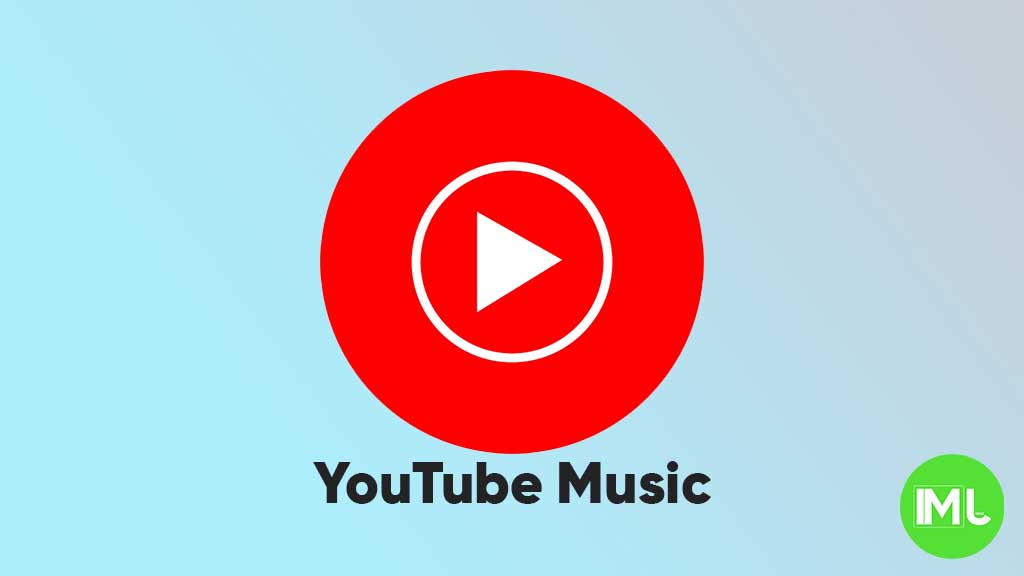
YouTube Music is rolling out a new feature called “Stable volume” to make your listening experience better. This option helps keep the sound level the same across all songs, so you won’t have to turn the volume up or down when switching tracks.
Sometimes, songs are louder or softer depending on how they were made. This new feature fixes that by adjusting each track so that all music plays at a similar volume. It’s especially useful when you’re using headphones or listening in the car.
You can find this option in the YouTube Music app by going to Settings > Playback & restrictions, where you’ll see a switch for “Stable volume.” It works for both free and Premium users, and it’s now appearing on Android devices (version 7.07 or later). iOS support may come soon, but it’s not available yet.
This is a welcome update, as many streaming apps like Spotify and Apple Music already have similar volume balancing tools. It helps make playlists and albums sound smoother and more enjoyable without constant volume changes.
So far, the feature is being released in stages, so you might not see it right away, but it should show up soon for everyone.
Android
Android 16 beta adds battery health info, Pixel Fold gets better at detecting opens and closes

Google has released the Android 16 Beta 1 update for Pixel phones, and it brings some helpful new features. One of the key additions is battery health information, which is now available in the settings. Pixel users can now see the battery’s manufacturing date, charge cycles, and overall health score. This can help people understand how well their battery is holding up over time. While this feature is currently hidden under developer options, it might be fully added in a future update.
At the same time, Google is also working to improve the Pixel Fold. With Android 16 Beta 1, there’s a new system that better detects when the phone is opened or closed. This new method uses the hinge angle to more accurately understand the device’s position. Unlike older systems that could be affected by software bugs or slow response times, this new one seems to be more reliable and faster.
These changes are important for people who use foldable phones like the Pixel Fold, as better hinge detection can lead to smoother app transitions and fewer bugs. And for all Pixel users, having detailed battery info can help with managing phone performance and deciding when it’s time for a battery replacement.
Overall, Android 16 Beta 1 focuses on giving users more control and smoother experiences, especially for those with foldables.
-

 Apps1 year ago
Apps1 year agoGboard Proofread feature will support selected text
-

 News1 year ago
News1 year agoSamsung USA crafting One UI 6.1.1
-

 News1 year ago
News1 year agoBreaking: Samsung Galaxy S22 may get Galaxy AI features
-

 News1 year ago
News1 year agoSamsung Galaxy S23 Ultra with One UI 6.1 and all S24 AI features revealed
-

 News1 year ago
News1 year agoOne UI 6.1 Auracast (Bluetooth LE Audio) feature coming to many Samsung phones
-

 News1 year ago
News1 year agoSatellite SOS feature coming to Google Pixel phones, evidence leaked
-

 Apps11 months ago
Apps11 months agoGoogle’s fancy new Weather app is finally available for more Android phones
-

 News1 year ago
News1 year agoGoogle Pixel evolves as Europe’s third best selling flagship