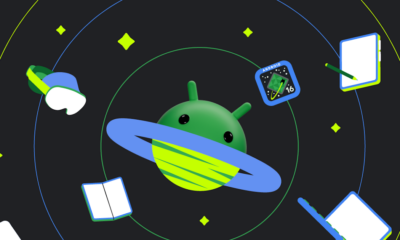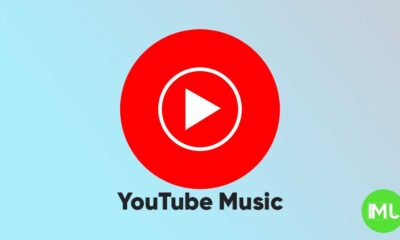Android 15 introduces true variable refresh rate support, but there are limitations
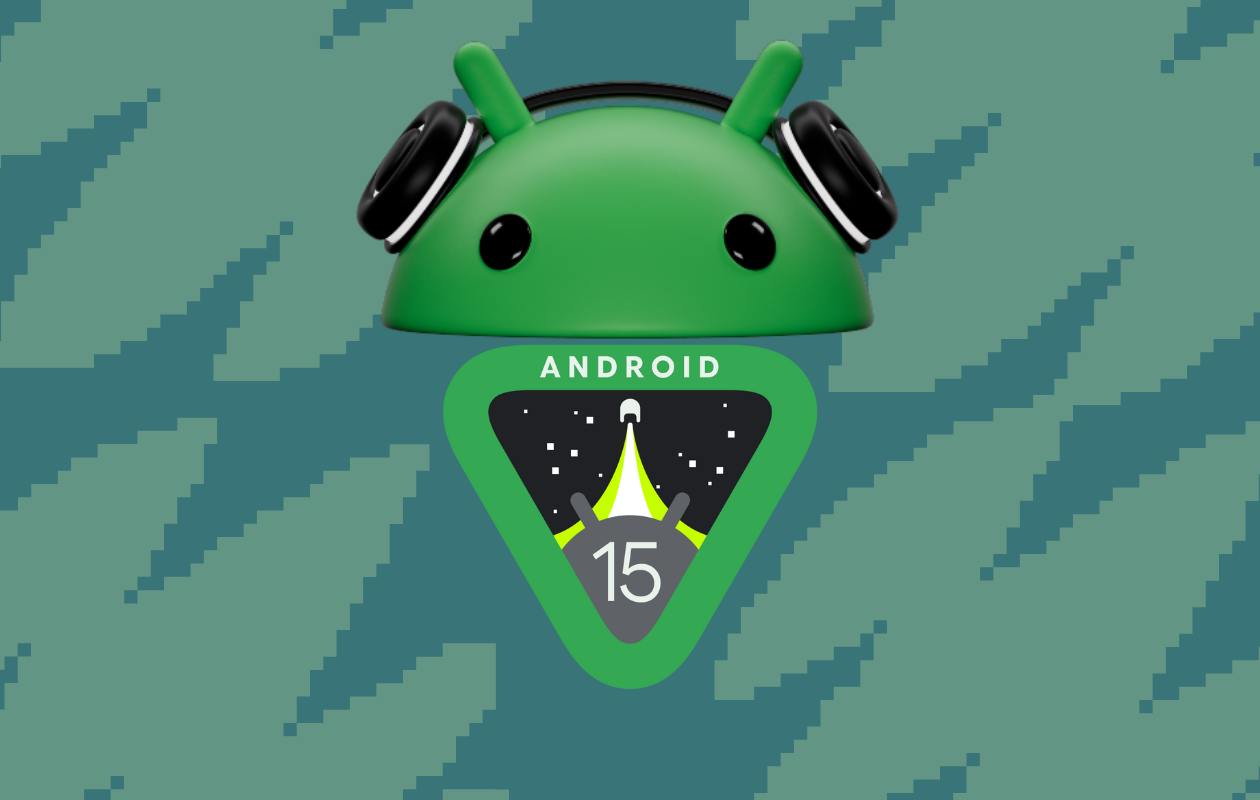
Android 15 Brings True Variable Refresh Rate (VRR) Support
Most modern Android smartphones, including mid-range and flagship devices, come equipped with high-refresh-rate displays. These screens often operate at fixed rates like 60Hz, 90Hz, or 120Hz. Even some budget phones now feature refresh rates above the standard 60Hz. However, while many phones boast this feature, they lack true variable refresh rate (VRR) technology. Despite manufacturers marketing VRR support through LTPO (Low-Temperature Polycrystalline Oxide) displays, Android itself didn’t fully support VRR until the release of Android 15.
What Is Adaptive Refresh Rate in Android 15?
With Android 15, Google has introduced Adaptive Refresh Rate (ARR), a form of VRR, directly into the operating system. Previously, Android could switch between different fixed refresh rates like 60Hz and 90Hz based on the display mode. However, this was not a true adaptive system. The operating system would switch modes based on content but couldn’t seamlessly adjust refresh rates within a single mode.
In Android 15, ARR dynamically adjusts the refresh rate according to the content’s frame rate without needing to change display modes. This ensures a smoother user experience by adapting the screen refresh rate on the fly, whether you’re watching a video or playing a game.
Benefits of True Variable Refresh Rate in Android 15
Google highlights two main benefits of the ARR feature in Android 15:
- Power Efficiency: By allowing the display to operate at lower refresh rates when high refresh rates aren’t necessary, the device consumes less power. It ramps up the refresh rate only when the content requires it, reducing unnecessary battery drain.
- Improved Performance: Since ARR eliminates the need to switch between different display modes, it reduces potential “jank” or stuttering issues that occur during mode transitions, offering a smoother visual experience.
Why Wasn’t True VRR Supported Before?
Although smartphone manufacturers have promoted variable refresh rate features with LTPO displays, these implementations were limited. LTPO displays allowed for a broader range of refresh rates, from as low as 1Hz or 10Hz up to 120Hz. However, this was achieved by toggling between fixed display modes rather than dynamically adjusting within a single mode.
For example, on many Android devices with LTPO OLED panels, the refresh rate could drop to 10Hz during static content like reading, then jump to 120Hz during gaming. However, these changes were still tied to pre-defined modes and didn’t dynamically adapt based on real-time content needs, unlike true VRR seen in PC gaming monitors.
Technical Advancements in Android 15
In previous Android versions, some OEMs tried to implement VRR-like features at the kernel level. However, this approach required custom logic for each device, making it difficult to standardize due to Android’s Generic Kernel Image (GKI) requirements. The kernel, responsible for managing hardware, lacked deep insights into the content being displayed, limiting its ability to adjust the refresh rate effectively.
Android 15 addresses this by implementing VRR at the Hardware Composer (HWC) HAL (Hardware Abstraction Layer) level, specifically with the introduction of version 3 of HWC HAL APIs. This allows the operating system to make more informed decisions about when to adjust the refresh rate based on the content displayed. It offers a unified method for OEMs to implement adaptive refresh rates without needing complex customizations at the kernel level.
Device Compatibility and Challenges
While Android 15 introduces true VRR support, not all devices will be able to use it right away. For a phone to take advantage of this feature, it must have support for the updated HWC HAL version 3. Currently, devices like the Google Pixel 7 and newer models, as well as those powered by the Qualcomm Snapdragon 8 Elite chip, have this version. However, older devices, including the Google Pixel 6 series and phones using the Qualcomm Snapdragon 8 Gen 3, do not support the necessary HAL version.
Additionally, even if a device receives an update to Android 15, it may not support ARR due to hardware limitations or the effects of Google’s Requirements Freeze (GRF) program. This program prevents mandatory hardware changes in updated devices, so phones designed before the release of HWC HAL version 3 may not fully support Android 15’s adaptive refresh rate features.
Future Impact and Expectations
If Android 15’s adaptive refresh rate feature is widely adopted, it could lead to better performance and battery efficiency in everyday use. For instance, it may help devices reduce the refresh rate to 30Hz or 24Hz when playing films, rather than defaulting to 60Hz, which could conserve battery life.
However, it’s important to note that Android 15’s implementation is not the same as the true VRR seen in gaming PCs, where the refresh rate matches the frame rate of the game. Instead, Google’s documentation indicates that the adaptive refresh rate in Android 15 only supports rates that are divisors of the display’s native refresh rate to prevent tearing effects.
This means that while Android 15’s ARR feature offers significant improvements, it may not provide full synchronization between game frame rates and display refresh rates, as seen in PC monitors with NVIDIA G-Sync or AMD FreeSync.
Looking Forward
As more details emerge and updates roll out, it will be interesting to see which existing devices fully adopt Android 15’s adaptive refresh rate capabilities. Google’s future Pixel devices are likely candidates for early adoption, but broader support will depend on how quickly OEMs implement the necessary hardware and software changes.
In conclusion, Android 15 marks a significant step forward in providing true VRR support at the operating system level. While the feature is promising, its real-world impact will depend on device compatibility and OEM adoption. Users can look forward to a smoother experience and potentially better battery life, making it a long-overdue but welcome addition to the Android ecosystem.
Android
Android 16 adds small but useful changes to status bar and terminal features

Google is working on Android 16, and while big changes are still under wraps, some small updates have already been noticed. These tweaks may not seem major, but they can improve how users interact with their devices.
One of the changes spotted in the Android 16 Developer Preview is the return of the status bar clock to the left side of the screen. This layout used to be common before Android 9, but later Android versions placed the clock on the right. Now, with the new preview, the clock moves back to the left, which could make room for more icons and make the status bar easier to read—especially on phones with notches or punch-hole cameras. However, this change might not be final, as Android is still being tested.
Another interesting update is in the Android terminal tool. A new feature allows users to resize disk partitions without needing a full system reboot. This could be very helpful for developers and advanced users who need to change storage settings quickly. Instead of restarting the device, the system now supports live resizing in many cases, which saves time and effort.
Overall, Android 16 is shaping up with some practical improvements that focus on convenience and better user experience, even in the smaller details.
YouTube Music adds new feature to keep song volume steady
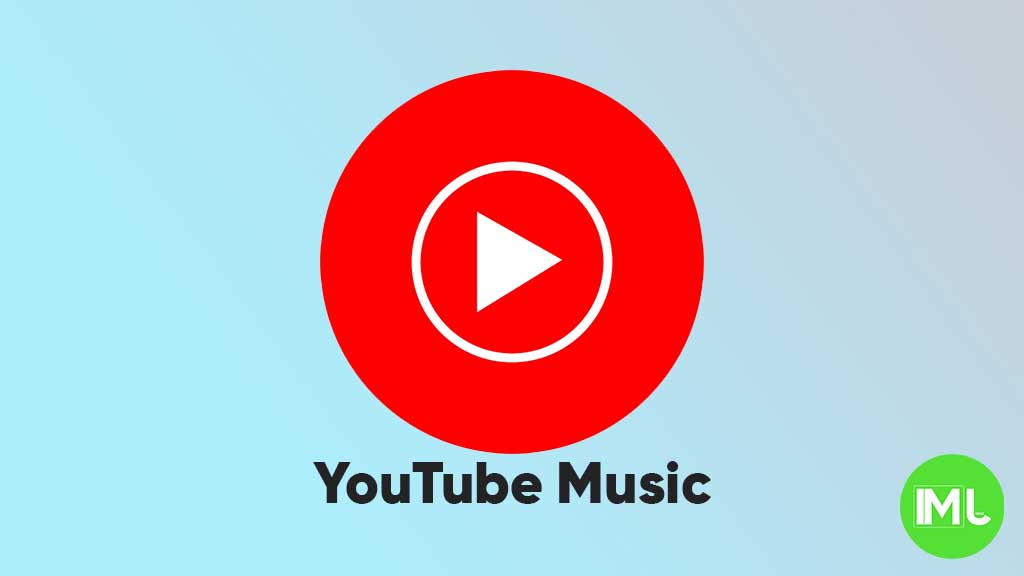
YouTube Music is rolling out a new feature called “Stable volume” to make your listening experience better. This option helps keep the sound level the same across all songs, so you won’t have to turn the volume up or down when switching tracks.
Sometimes, songs are louder or softer depending on how they were made. This new feature fixes that by adjusting each track so that all music plays at a similar volume. It’s especially useful when you’re using headphones or listening in the car.
You can find this option in the YouTube Music app by going to Settings > Playback & restrictions, where you’ll see a switch for “Stable volume.” It works for both free and Premium users, and it’s now appearing on Android devices (version 7.07 or later). iOS support may come soon, but it’s not available yet.
This is a welcome update, as many streaming apps like Spotify and Apple Music already have similar volume balancing tools. It helps make playlists and albums sound smoother and more enjoyable without constant volume changes.
So far, the feature is being released in stages, so you might not see it right away, but it should show up soon for everyone.
Android
Android 16 beta adds battery health info, Pixel Fold gets better at detecting opens and closes

Google has released the Android 16 Beta 1 update for Pixel phones, and it brings some helpful new features. One of the key additions is battery health information, which is now available in the settings. Pixel users can now see the battery’s manufacturing date, charge cycles, and overall health score. This can help people understand how well their battery is holding up over time. While this feature is currently hidden under developer options, it might be fully added in a future update.
At the same time, Google is also working to improve the Pixel Fold. With Android 16 Beta 1, there’s a new system that better detects when the phone is opened or closed. This new method uses the hinge angle to more accurately understand the device’s position. Unlike older systems that could be affected by software bugs or slow response times, this new one seems to be more reliable and faster.
These changes are important for people who use foldable phones like the Pixel Fold, as better hinge detection can lead to smoother app transitions and fewer bugs. And for all Pixel users, having detailed battery info can help with managing phone performance and deciding when it’s time for a battery replacement.
Overall, Android 16 Beta 1 focuses on giving users more control and smoother experiences, especially for those with foldables.
-

 Apps1 year ago
Apps1 year agoGboard Proofread feature will support selected text
-

 News1 year ago
News1 year agoSamsung USA crafting One UI 6.1.1
-

 News1 year ago
News1 year agoBreaking: Samsung Galaxy S22 may get Galaxy AI features
-

 News1 year ago
News1 year agoSamsung Galaxy S23 Ultra with One UI 6.1 and all S24 AI features revealed
-

 News1 year ago
News1 year agoOne UI 6.1 Auracast (Bluetooth LE Audio) feature coming to many Samsung phones
-

 News1 year ago
News1 year agoSatellite SOS feature coming to Google Pixel phones, evidence leaked
-

 Apps11 months ago
Apps11 months agoGoogle’s fancy new Weather app is finally available for more Android phones
-

 News1 year ago
News1 year agoGoogle Pixel evolves as Europe’s third best selling flagship