YouTube TV adds resizable Miniplayer on Android and Pixel users struggle with quick phrases bug

YouTube TV for Android just introduced a new resizable, picture-in-picture (PiP) style mini player, offering a smoother and more user-friendly experience. Meanwhile, some Pixel users are battling a frustrating notification bug caused by a glitch in Google Assistant’s Quick Phrases feature. Here’s a breakdown of both updates.
YouTube TV’s Resizable Miniplayer on Android
YouTube TV is catching up with its main YouTube app by rolling out a redesigned in-app miniplayer for Android phones and tablets. This update brings a picture-in-picture (PiP)-style player that improves usability and aligns with the broader YouTube ecosystem.
What’s New in the Miniplayer?
- The new miniplayer now functions like a PiP window within the app.
- It includes play/pause buttons, 15-second rewind/skip controls, and a close option in the corner.
- A central button allows users to expand the miniplayer back to full-screen mode.
- The player supports pinch-to-zoom, letting you adjust its size and even stretch it to span the full screen width.
This upgrade is a significant improvement over the old miniplayer, which displayed only a narrow bar at the bottom with limited controls. Now, browsing through YouTube TV while watching live TV or videos feels much more intuitive.
Update Rollout Details
The redesigned miniplayer is included in version 8.47.0 of the YouTube TV Android app. This change unifies the interface across YouTube apps and makes multitasking while streaming content more enjoyable.
Pixel Phones Hit by Persistent Quick Phrases Bug
While YouTube TV is improving, Pixel users are dealing with a persistent bug linked to Google Assistant’s Quick Phrases. This issue is causing repeated and stuck notifications that interfere with regular phone use.
What Are Quick Phrases?
Quick Phrases simplify voice commands for tasks like stopping alarms or answering calls. For example, saying “Stop” can silence an alarm, and “Answer” can pick up a call—no “Hey Google” needed.
The Notification Glitch
The problem arises when Quick Phrases notifications refuse to disappear, even after completing the task. Here’s what users are reporting:
- Alarms and Timers: The “Say Stop” prompt remains on the screen after alarms are turned off.
- Incoming Calls: A toast notification asking users to “Say ‘Answer’” stays on the screen even after calls are answered or dismissed.
This issue has been spotted across various Pixel devices, including the Pixel 8 and Pixel 9 Pro XL, on both stable and beta versions of Android 15.
How It Impacts Users
The stuck notifications can lock up areas of the screen, block the caller ID, or persist on the lock screen, making them not only annoying but also disruptive.
What’s Causing the Bug?
The glitch appears to stem from the Google app, which powers features like Gemini and Google Assistant. Since the issue is tied to this app, it’s not dependent on specific Pixel models or Android versions.
Workarounds and Fixes
Until Google releases a permanent fix, users can try the following solutions:
- Restart the Device: A simple reboot can temporarily clear the notifications.
- Force-Stop the Google App:
- Go to Settings > Apps > Google.
- Select Force Stop to reset the app.
- Disable Quick Phrases:
- Open Google Assistant settings.
- Navigate to Quick Phrases and turn them off for specific tasks.
While force-stopping offers a temporary solution, disabling Quick Phrases altogether prevents the issue from recurring.
Conclusion
With YouTube TV’s improved miniplayer, Android users get a better viewing experience. However, Pixel owners facing the Quick Phrases bug are left waiting for Google to roll out a fix. In the meantime, temporary solutions can help manage the glitch, but it’s clear that a robust update from Google is needed to resolve this annoyance completely.
Chrome for Android achieves double speedometer performance
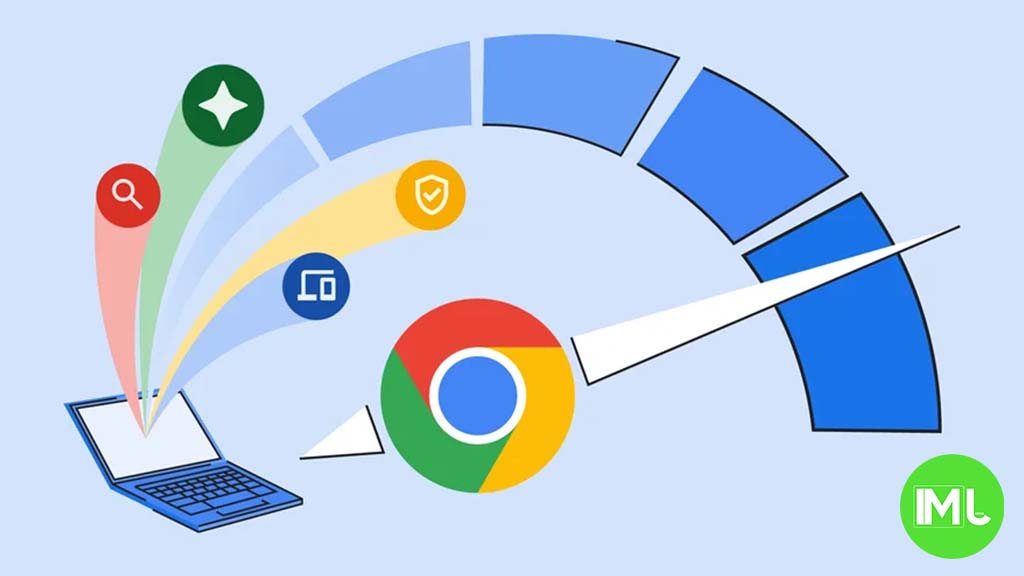
Google recently announced a significant milestone for Chrome on Android—the browser has doubled its Speedometer score, showcasing major performance gains over the past two years. Here’s a breakdown of how Google achieved this improvement, making Chrome faster and more efficient for Android users.
What Is Speedometer and Why Does It Matter?
Speedometer is a benchmark tool used to measure how quickly a browser can handle common web tasks, like rendering HTML, CSS, and JavaScript. This score reflects real-world performance, helping developers track improvements and identify bottlenecks in browser speed.
Massive Gains in Speed
Since April 2023 (Chrome 112), Google has reported significant boosts in Speedometer 2.1 scores for Android devices. For instance:
- Loading a Google Docs file on the Pixel Tablet is now 50% faster.
- Devices powered by the latest Snapdragon 8 Elite Mobile Platform have set new performance records for mobile browsers.
In some cases, Speedometer scores have more than doubled, delivering a smoother and faster browsing experience.
Three Key Areas of Improvement
Google attributes these advancements to optimizations in three core areas: build structure, JavaScript and rendering engines, and hardware collaboration.
1. Optimized Builds for Android Devices
Google introduced a high-performance build of Chrome specifically for premium Android devices, departing from its earlier “one-size-fits-all” approach. Key changes include:
- Focus on ARM64 architecture: Utilizing advanced ARM64 features and 64-bit operations, which are faster than ARM32.
- Prioritizing speed over size: On high-end devices with more storage and RAM, Chrome is now built using speed-optimized compilers (-O2 / -O3) instead of size-focused ones (-Oz).
- Better inlining and profiling: By tweaking compiler settings and using Profile-Guided Optimization (PGO), Chrome processes critical tasks faster.
- Improved code order: Google aligned Chrome’s code layout with the latest ARM64 build to enhance performance further, factoring in Speedometer 3, the latest browser benchmark standard.
2. Enhanced JavaScript and Rendering Engines
The V8 JavaScript engine and Blink rendering engine received several updates to improve performance and energy efficiency:
- Faster HTML parsing: A new fast-path parser speeds up handling of HTML attributes.
- Sparkplug and Maglev compilers: These new compilers improve the way Chrome processes JavaScript by balancing speed and optimization levels, reducing delays.
- Smarter memory management: Garbage collection now happens during idle times or page navigation, minimizing disruptions.
- Incremental improvements: Small but impactful upgrades were made to the parsing, styling, layout, and text rendering processes.
3. Partnering with Android Hardware Makers
Google worked closely with partners like Qualcomm to ensure Chrome makes the best use of device hardware. For example:
- The Snapdragon 8 Elite Mobile Platform achieved a 60–80% performance boost in Speedometer 3.0, thanks to optimized thread scheduling and hardware tuning.
What This Means for Users
These advancements mean faster page loads, smoother browsing, and better battery life for Android users. Whether you’re using an entry-level phone or a high-end device, Chrome’s tailored improvements ensure a superior browsing experience.
With these changes, Google demonstrates its commitment to keeping Chrome at the forefront of browser technology, delivering speed and reliability to billions of users worldwide.
Why your Pixel sometimes ignores the 80% charging limit
Google has introduced a new battery health feature to Pixel phones that limits charging to 80% to help maintain long-term battery performance. This addition follows similar features from other Android manufacturers and Apple.
However, you might notice that your Pixel sometimes charges to 100% even when the 80% limit is set. This isn’t a bug—Google does this for an important reason.
When the Settings Services app (version 1.1.0.697513890) was updated, users discovered a new explanation in the Charging optimization menu. The occasional full charge is done to “recalibrate” the phone’s battery. This recalibration ensures the phone accurately estimates battery life and avoids errors, like shutting down prematurely because of incorrect battery predictions.
This approach isn’t unique to Google. Apple’s iPhones also override charging limits occasionally to keep the battery health data accurate.
The charging limit feature is a welcome addition for Pixel users, as it helps reduce battery wear over time. Hopefully, Google will also consider adding other advanced battery features, like bypass charging, in the future.
This small adjustment reflects how even tech companies balance performance with user convenience for better device longevity.
Gemini app enhances utilities, Pixel Recorder introduces clear voice, and Google Messages revamps text field design

Tech enthusiasts have a lot to look forward to as Gemini, Pixel Recorder, and Google Messages unveil significant updates aimed at improving user experience and functionality. Here’s a deep dive into these updates and what they mean for users.
Gemini App Expands with Utilities Extension
The Gemini app has begun a wider rollout of its Utilities Extension, allowing users to handle various tasks directly within the app. This new addition eliminates reliance on Google Assistant for basic functions like turning on the flashlight or setting alarms.
How to Access the Utilities Extension
- Open the Gemini app.
- Tap multitasking, select App Info, and force stop the Google app.
- The Utilities feature should now appear in the Extensions section of Gemini and is enabled by default.
Key Features
With Utilities, users can perform numerous tasks even from the lock screen, such as:
- Managing alarms, timers, and notifications.
- Controlling device features like Bluetooth, Flashlight, Battery Saver, and Do Not Disturb mode.
- Adjusting volume and brightness settings.
- Powering off or restarting the device.
- Capturing photos or screenshots.
The update also allows Gemini to interact with Pixel Screenshots, enabling advanced browsing or searching through screenshots using voice commands.
Detailed Capabilities
Gemini supports multitasking with commands such as:
- “Turn on Battery Saver and reduce brightness to 50%.”
- “Take a selfie with a 10-second timer.”
Additionally, it can open apps, settings, and websites or manage alarms and timers with natural language commands like:
- “Set an alarm for 7 AM.”
- “Show my alarms and delete the one for 8 AM.”
Pixel Recorder Preps “Clear Voice” Feature
Google is testing a new feature for Pixel Recorder called Clear Voice, designed to reduce background noise for clearer speech playback.
What is Clear Voice?
This feature isolates human speech while removing environmental sounds, improving recording quality. However, it only works with the phone’s internal microphone and mono audio, as external microphones and stereo recording are not supported.
Technical Highlights
- Users can toggle Clear Voice in the Recorder app settings.
- Strings within the app suggest guidance like:
- “Switch to mono audio for this feature.”
- “Clear Voice is disabled for new recordings by default.”
Though Clear Voice isn’t live yet, its development shows promise, particularly for those frequently recording in noisy environments.
Other Recorder Updates
Pixel Recorder has also integrated Gemini Nano multimodality for summarizing longer transcripts on Pixel 9 devices. Additionally, a Recorder app shortcut has been added for quick access, and support for wrist-based recordings on the Pixel Watch 3 and older models was recently introduced.
Google Messages Rolls Out New Text Field Redesign
Google Messages is undergoing yet another design revamp, improving usability and addressing feedback from prior updates.
What’s New?
The latest beta version introduces a left-aligned text field with redesigned button placement:
- Plus Button remains on the far left for quick access.
- Buttons for Magic Compose, Emoji, and Gallery are rearranged for better ergonomics.
- Voice Memo/Send remains to the right of the text field.
This redesign seeks to declutter the interface while maintaining functionality.
Additional Updates
- Read Receipts Redesign: Now visible on the main message list, though this may still be in beta testing.
- Smart Reply Suggestions: Users hope for a return of the Magic Compose/Rewrite option for more streamlined messaging.
How to Try the Update
To access the redesign, install the beta version (20241202_01_RC00) and force stop the app via settings. However, it may not be available to all users yet, as the rollout is gradual.
Conclusion
The recent updates across Gemini, Pixel Recorder, and Google Messages signal Google’s commitment to enhancing usability and efficiency. Whether it’s through Gemini’s expanded task management, Pixel Recorder’s noise-reduction technology, or Google Messages’ improved interface, these innovations make life easier for users in a tech-driven world.
Stay tuned as these features continue to roll out and improve over time!
-

 Apps10 months ago
Apps10 months agoGboard Proofread feature will support selected text
-

 News10 months ago
News10 months agoSamsung USA crafting One UI 6.1.1
-

 News9 months ago
News9 months agoBreaking: Samsung Galaxy S22 may get Galaxy AI features
-

 News9 months ago
News9 months agoSamsung Galaxy S23 Ultra with One UI 6.1 and all S24 AI features revealed
-

 News10 months ago
News10 months agoOne UI 6.1 Auracast (Bluetooth LE Audio) feature coming to many Samsung phones
-

 News9 months ago
News9 months agoSatellite SOS feature coming to Google Pixel phones, evidence leaked
-

 Apps7 months ago
Apps7 months agoGoogle’s fancy new Weather app is finally available for more Android phones
-

 News10 months ago
News10 months agoGoogle Pixel evolves as Europe’s third best selling flagship




