Google Assistant gets smarter with Gemini AI and Google Wallet expands on Wear OS

Google is rolling out significant updates to its ecosystem, enhancing user experience through advanced AI-powered responses in Google Assistant and expanded features in Google Wallet for Wear OS devices. Here’s what’s new and how it changes the way you interact with your devices.
Gemini-Powered Google Assistant: A Smarter, More Conversational Experience
Google Assistant, now backed by Gemini large language models (LLMs), is delivering improved, more natural interactions on smart speakers and displays like the Nest series. This marks a shift towards a more human-like conversational assistant, offering richer, context-aware responses.
What’s Changing?
- New Voice for Complex Queries:
Some Nest users are experiencing a fresh Assistant voice that feels warmer and better-paced, reserved for conversational tasks. For simpler questions, like asking about the weather, the standard voice remains. - Enhanced Interaction:
The Gemini-powered Assistant excels in follow-up questions, allowing a back-and-forth conversation. For example, when asked, “What’s up?”, users report receiving detailed, thoughtful replies compared to the simpler responses seen before. - Natural Language Understanding:
This upgrade enables the Assistant to handle pauses, adjust to multiple or rephrased questions, and adapt better to user intent.
Features in Development:
Google Home app hints at upcoming updates that users can expect soon:
- Richer Responses: Summarized yet clear explanations for complex topics.
- Improved Voices: More lifelike tones for easier communication.
- Enhanced Flexibility: Ability to adjust responses dynamically to your changing queries.
Google Wallet for Wear OS: Corporate Badges, Campus IDs, and More
Google Wallet on Wear OS is evolving into a versatile tool beyond payment cards. Soon, it will support “access cards,” including work badges, campus IDs, and hotel keys, making it an essential companion for wearable device users.
Key Features Coming to Wear OS Wallet:
- Access Cards Integration:
Users can store corporate badges, student IDs, and hotel keys on their Wear OS devices, making entry to workplaces, campuses, and hotels hands-free and seamless. - Expanded Support for Passes:
Following the introduction of loyalty cards and QR code-based passes last year, Google Wallet now groups and archives passes, allowing for easy organization and retrieval. - International Reach:
Google Wallet’s web interface, launched earlier this year, now serves over 90 countries. This platform lets users manage saved payment methods, view transaction histories, and access digital passes from one centralized hub.
Rollout Timeline:
The new features will debut with version 24.47 of Google Play Services. While not widely available yet, users can expect a gradual rollout over the coming weeks.
Why This Matters
These updates reflect Google’s focus on making everyday tasks more intuitive through AI and enhanced device connectivity. The smarter Assistant powered by Gemini LLMs ensures smoother conversations, while the expanded Wallet features on Wear OS bring convenience to both personal and professional settings.
Stay tuned for further updates as Google continues refining its ecosystem, blending cutting-edge AI with practical everyday tools.
Google Wallet gets Digital Passports and Pixel phones get battery-saving features

Google Wallet can now store digital versions of your US passport! This can be used for domestic travel security checks at TSA checkpoints if your state doesn’t offer a digital ID yet.
Here’s how to add your passport to Google Wallet:
- Open the Google Wallet app on your Android phone (version 9 or later).
- Tap “Add to Wallet” and then “ID” followed by “ID Pass.”
- Follow the steps to scan your passport information page and the security chip inside the back cover.
- Record a short video of yourself for verification.
Important things to remember:
- This digital passport isn’t a replacement for your physical passport, so always carry both when traveling.
- It currently only works for domestic travel within the US.
- If you lose your phone, you can remove the digital passport from your Google account.
Pixel phones get new features to improve battery health!
The latest update lets you set a charging limit of 80% to slow down battery degradation. There’s also a hidden feature called “bypass charging” that might be even more helpful.
What is bypass charging?
With bypass charging, when your battery reaches 80%, your phone will continue to use power directly from the charger instead of the battery. This reduces wear and tear on the battery, especially while gaming or using demanding apps.
Is bypass charging available on all Pixel phones?
It’s not entirely clear yet. The 80% charging limit works on many Pixel models, but bypass charging has only been confirmed on the Pixel 8 Pro so far. It likely works on Pixel 8, 8a, and the Pixel 9 series too, but Google hasn’t officially confirmed this.
Pixel Screenshots get smarter!
The latest update for Pixel Screenshots on Pixel 9 phones integrates with Gboard. Now, when you take a screenshot that includes a movie, song, or product, Pixel Screenshots remembers that information.
How does this help?
For example, if you screenshot a song title and then open a music app, Gboard might autofill the song name for you. This feature is called “proactive recall.”
Other Pixel Screenshots updates:
- The image viewer now suggests more search terms based on your screenshots.
- The app automatically categorizes your screenshots (this might take some time).
- You can easily save a specific part of a screenshot with “Circle to Search.”
This update also brings new features to Gboard, including a sticker pack and the ability to browse Emoji Kitchen combinations.
Google Updates: Gemini, Docs, and Messages

Gemini Gets a Mini Makeover:
- The website’s text field now looks like the mobile app.
- The Android app now shows your Gemini model type (like “1.5 Pro”).
40 New Templates for Google Docs:
- Google Docs has added new, modern templates for various uses like business proposals or meeting notes.
- These templates are designed to save you time by providing a starting point for your document.
- You can find them by going to File > New > From template gallery.
Customize Your Google Messages Profile:
- Google Messages now lets you easily edit your profile information, including name and picture.
- This helps people you message recognize you better.
More to Come:
- Google says to expect even more new Docs templates in the future.
- Google Messages’ profile feature is rolling out to everyone soon.
Android
Android 15 QPR1 Bug: Mixed-up icons
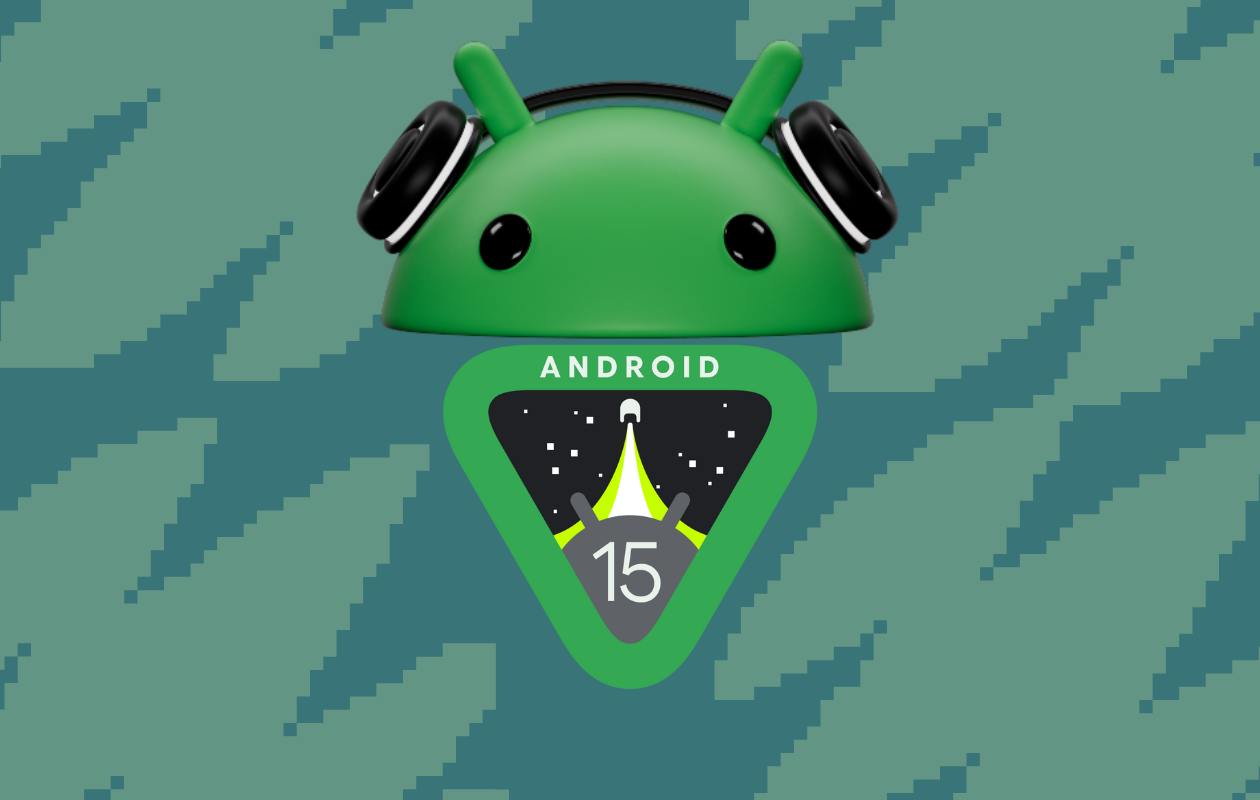
Some Pixel users who have updated to Android 15 QPR1 have noticed a strange visual bug. The update seems to be mixing up the light and dark themes for app icons.
For example, if your phone is set to light mode, you might see app icons appear in their dark mode versions. Conversely, if your phone is in dark mode, you might see light mode app icons. This can make the phone’s interface look inconsistent and a bit jarring.
This issue is particularly noticeable with themed icons, which are designed to match the system’s color scheme. However, due to this bug, they appear in the opposite color scheme, creating a visual mismatch.
While this is a minor bug, it can be quite annoying for users who prefer a consistent look and feel on their devices. Fortunately, Google is aware of the issue and is working on a fix. It’s likely that this bug will be addressed in a future update.
In the meantime, users will have to wait patiently for a resolution. While there’s no official workaround at the moment, some users have reported that switching between different accent colors and then reverting back to the original color scheme might temporarily fix the issue. However, this is not a guaranteed solution and may vary depending on the device and Android version.
-

 Apps10 months ago
Apps10 months agoGboard Proofread feature will support selected text
-

 News10 months ago
News10 months agoSamsung USA crafting One UI 6.1.1
-

 News9 months ago
News9 months agoBreaking: Samsung Galaxy S22 may get Galaxy AI features
-

 News9 months ago
News9 months agoSamsung Galaxy S23 Ultra with One UI 6.1 and all S24 AI features revealed
-

 News10 months ago
News10 months agoOne UI 6.1 Auracast (Bluetooth LE Audio) feature coming to many Samsung phones
-

 News10 months ago
News10 months agoSatellite SOS feature coming to Google Pixel phones, evidence leaked
-

 Apps7 months ago
Apps7 months agoGoogle’s fancy new Weather app is finally available for more Android phones
-

 News10 months ago
News10 months agoGoogle Pixel evolves as Europe’s third best selling flagship




