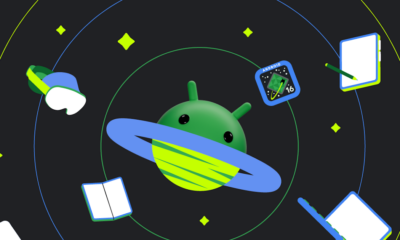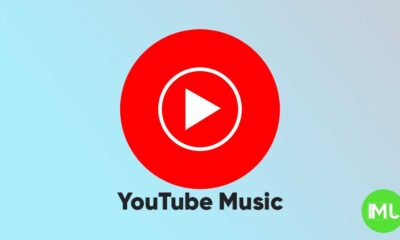YouTube clarifies rumored homepage changes, denies hiding view counts and upload dates

A recent screenshot of the YouTube homepage showing a layout without video upload dates or view counts spread widely on social media this week, sparking discussions about a possible new design test. This image, initially shared by VidIQ on Twitter/X and later circulated by Dextero, led many to believe YouTube was experimenting with removing these metrics. However, YouTube has clarified that the layout is not part of any official testing.
The viral screenshot, viewed over 17 million times, left many users questioning whether YouTube was trying out a new interface that removed key information like upload dates and view counts. However, YouTube quickly responded through its official Twitter/X account, @TeamYouTube, confirming that this design is not being tested. YouTube stated that this change in layout may appear if users are browsing with specific extensions enabled, suggesting that certain browser tools may interfere with YouTube’s default display.
YouTube also encouraged users to report instances where they noticed this design change without using browser extensions, indicating it could help identify any potential technical issues. The platform, however, did not name any specific browser extensions that might trigger the altered layout.
Despite the viral nature of the screenshot, the original source has not been disclosed, making it difficult to determine the exact reason behind this unusual layout display. YouTube’s response emphasizes that the platform is not actively testing a homepage layout that hides video view counts and upload dates, reassuring users that these core features are not being removed from the YouTube experience.
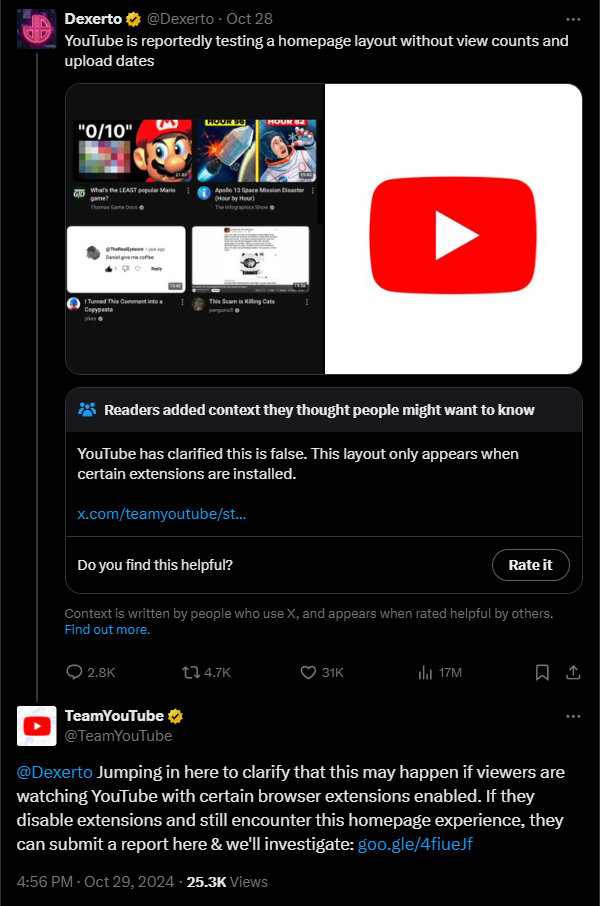
YouTube Music adds new feature to keep song volume steady
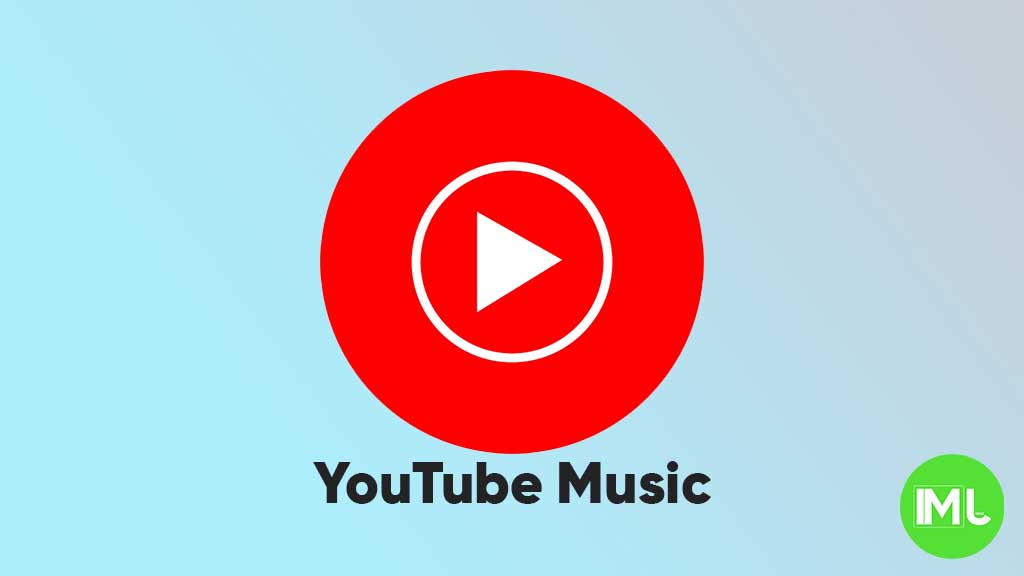
YouTube Music is rolling out a new feature called “Stable volume” to make your listening experience better. This option helps keep the sound level the same across all songs, so you won’t have to turn the volume up or down when switching tracks.
Sometimes, songs are louder or softer depending on how they were made. This new feature fixes that by adjusting each track so that all music plays at a similar volume. It’s especially useful when you’re using headphones or listening in the car.
You can find this option in the YouTube Music app by going to Settings > Playback & restrictions, where you’ll see a switch for “Stable volume.” It works for both free and Premium users, and it’s now appearing on Android devices (version 7.07 or later). iOS support may come soon, but it’s not available yet.
This is a welcome update, as many streaming apps like Spotify and Apple Music already have similar volume balancing tools. It helps make playlists and albums sound smoother and more enjoyable without constant volume changes.
So far, the feature is being released in stages, so you might not see it right away, but it should show up soon for everyone.
Android
Android 16 beta adds battery health info, Pixel Fold gets better at detecting opens and closes

Google has released the Android 16 Beta 1 update for Pixel phones, and it brings some helpful new features. One of the key additions is battery health information, which is now available in the settings. Pixel users can now see the battery’s manufacturing date, charge cycles, and overall health score. This can help people understand how well their battery is holding up over time. While this feature is currently hidden under developer options, it might be fully added in a future update.
At the same time, Google is also working to improve the Pixel Fold. With Android 16 Beta 1, there’s a new system that better detects when the phone is opened or closed. This new method uses the hinge angle to more accurately understand the device’s position. Unlike older systems that could be affected by software bugs or slow response times, this new one seems to be more reliable and faster.
These changes are important for people who use foldable phones like the Pixel Fold, as better hinge detection can lead to smoother app transitions and fewer bugs. And for all Pixel users, having detailed battery info can help with managing phone performance and deciding when it’s time for a battery replacement.
Overall, Android 16 Beta 1 focuses on giving users more control and smoother experiences, especially for those with foldables.
Android
Android 16 could bring colorful always-on display to Pixel phones

Google is working on Android 16, and it looks like the update could bring more color to the always-on display (AOD) feature on Pixel phones. Right now, the AOD mostly shows white text on a black screen. But a new setting found in the Android 16 Developer Preview hints at the ability to add colors to this display.
The new feature is called “AOD Preview,” and it includes a switch labeled “Color AOD.” While this setting doesn’t work yet, it suggests that Google might be planning to show colorful content even when the screen is in low-power mode.
This change could make AOD look more lively, maybe by adding color to the clock, notifications, or wallpaper. So far, it’s not clear exactly what will change or how customizable it will be, but the feature seems to be in early testing.
Samsung already has more colorful AOD options on its Galaxy devices, so this update could help Pixel phones catch up. Google often introduces new features first on Pixel devices before making them available to other Android phones.
Android 16 is still being developed, and many features are not ready yet. But if Color AOD becomes part of the final release, Pixel users could get a more vibrant and useful always-on display in the near future.
-

 Apps1 year ago
Apps1 year agoGboard Proofread feature will support selected text
-

 News1 year ago
News1 year agoSamsung USA crafting One UI 6.1.1
-

 News1 year ago
News1 year agoBreaking: Samsung Galaxy S22 may get Galaxy AI features
-

 News1 year ago
News1 year agoSamsung Galaxy S23 Ultra with One UI 6.1 and all S24 AI features revealed
-

 News1 year ago
News1 year agoOne UI 6.1 Auracast (Bluetooth LE Audio) feature coming to many Samsung phones
-

 News1 year ago
News1 year agoSatellite SOS feature coming to Google Pixel phones, evidence leaked
-

 Apps11 months ago
Apps11 months agoGoogle’s fancy new Weather app is finally available for more Android phones
-

 News1 year ago
News1 year agoGoogle Pixel evolves as Europe’s third best selling flagship