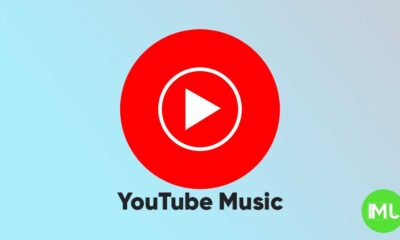Google’s AI overviews get a Gemini makeover

For years, search engines have been our digital oracles, swiftly delivering information with a simple keyword entry. But the landscape of search is evolving, driven by the rapid advancements in artificial intelligence. Google, a pioneer in search technology, is at the forefront of this transformation, and recent developments suggest a significant shift is on the horizon. Hints of this change are appearing in early testing phases, revealing a redesigned experience for AI Overviews, powered by the cutting-edge Gemini AI model.
The current iteration of AI Overviews offers a glimpse into the future of search, providing concise summaries of information directly within the search results. This saves users valuable time and effort by condensing relevant information into easily digestible snippets. However, Google isn’t content with the status quo. They’re pushing the boundaries of what’s possible, and the latest tests point towards a more immersive and dynamic search experience.
One of the most noticeable changes is a completely revamped loading animation. The familiar “Searching…” and “Generating…” messages, accompanied by simple blue lines, are being replaced with a more visually engaging sequence. The new animation immediately displays “Generating…” in the top-left corner, followed by “Looking this up” and then “Putting it all together,” appearing lower on the page.
This isn’t just a cosmetic upgrade. A pulsating blue and purple spotlight effect illuminates the rectangular container housing the AI Overview. This vibrant visual cue directly links the feature to Gemini, Google’s latest and most advanced AI model. This same distinctive glow is also visible around the Gemini overlay on Android devices and within Gemini Live, creating a cohesive visual identity across platforms.
Adding to the sense of innovation, “Generative AI is experimental” appears at the top of the AI Overview. This harkens back to the initial launch of AI Overviews, acknowledging this groundbreaking technology’s ongoing development and refinement. It also serves as a gentle reminder that while the technology is incredibly powerful, it’s still in its formative stages.
This visual overhaul isn’t the only change brewing. The timing of this new animation coincides with the ongoing testing of Gemini 2.0 within AI Overviews. This suggests a deeper integration between the visual experience and the underlying AI technology. Google has previously announced that Gemini 2.0 brings “advanced reasoning capabilities” to the table. This upgrade promises to empower AI Overviews to handle more complex queries, including multi-step questions, advanced mathematical equations, multimodal searches (combining text, images, and other media), and even coding-related inquiries.
The implications of this upgrade are profound. Imagine asking a complex question involving multiple facets, and receiving a comprehensive, synthesized answer generated in real-time. This is the power of Gemini 2.0, and it’s poised to revolutionize how we interact with search engines. The anticipated broader rollout of this enhanced experience is expected early next year, further fueling the excitement surrounding this technological leap.
While these changes are still in the testing phase and not yet available to all users, the glimpses we’ve seen offer a tantalizing preview of the future of search. It’s a future where AI isn’t just a tool for retrieving information, but a partner in understanding and synthesizing it. Integrating Gemini with AI Overviews marks a significant step towards this future, promising a more intelligent, intuitive, and ultimately more human-centered search experience. This isn’t just about finding information; it’s about unlocking understanding. And with Gemini at the helm, the possibilities are truly limitless.
The Curious Case of the Duplicated Digital Accolades: A glitch in YouTube Music’s badge system
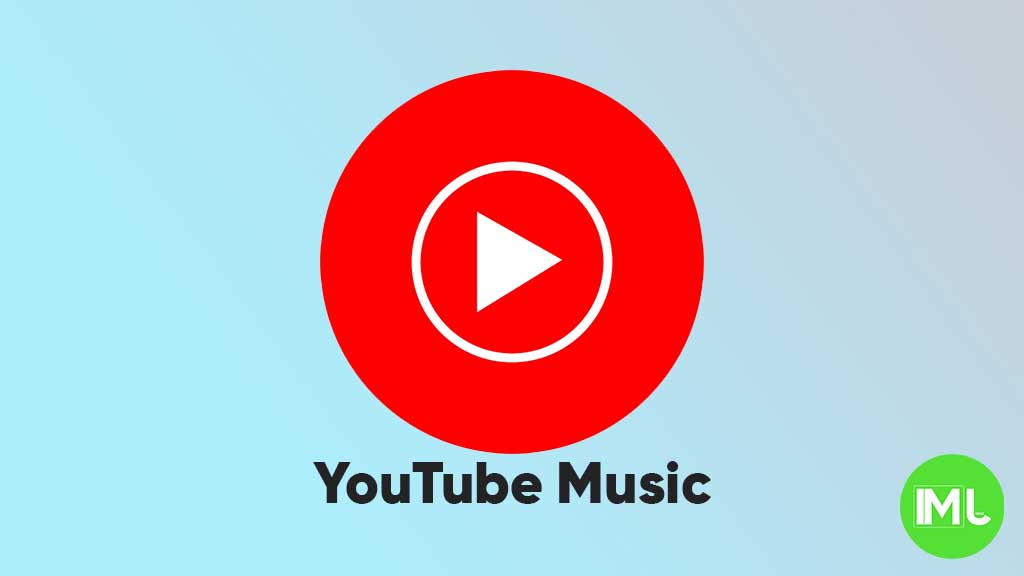
For music aficionados, the digital age has brought a new form of recognition: badges. These virtual accolades celebrate our dedication to artists and genres, offering a tangible representation of our listening habits. YouTube Music, embracing this trend, introduced its “Badges” feature, a system designed to reward dedicated listeners with digital trophies for their unwavering support. However, a recent anomaly has emerged, leaving some users with a sense of déjà vu rather than a fresh sense of accomplishment.
The “Badges” feature, officially launched in October, allows users to earn recognition for being a “Top Listener” of a particular artist or band within a given month. These badges not only acknowledge the user’s listening frequency but also display the percentile they fall within, adding a layer of competitive spirit and personalized bragging rights. The experience is designed to be seamless: users can easily access their collection by navigating to their profile avatar within the YouTube Music app on either Android or iOS. From there, a simple tap on “Badges” reveals their earned achievements. Tapping on an individual badge then allows users to share a stylish portrait graphic – perfect for showcasing their musical tastes on social media.
The system has generally worked smoothly, with new Top Listener badges typically appearing within the first few days of a new month. This consistent delivery has fostered anticipation and engagement among users eager to see their latest achievements. However, the transition from November to December brought an unexpected twist. Instead of receiving their well-deserved December Top Listener badges, many users were greeted with duplicates of their November badges, complete with the same background color and date. This unexpected repetition has sparked confusion and mild disappointment within the YouTube Music community.
This duplication issue is undoubtedly a software bug, a digital hiccup in the badge-generating machinery. While frustrating, it’s a reminder that even the most sophisticated systems are susceptible to errors. The hope is that YouTube’s development team is already aware of the problem and is working diligently to rectify the situation, issuing the correct December badges to their rightful owners. The positive reception of the Badges feature suggests that this is a valuable part of the user experience, and resolving this issue will be crucial to maintaining that positive sentiment.
The scope of YouTube’s badge system extends beyond just music. These digital tokens of recognition are also awarded for other forms of engagement across the platform. For instance, users can earn badges for being early supporters of a creator’s channel through paid memberships, demonstrating their commitment from the outset. Engaging with content through interactive elements like quizzes can also lead to badge acquisition, rewarding active participation. Even simple acts like a creator “hearting” a user’s comment can result in a badge, fostering a sense of connection and appreciation within the community. These badges are not confined to YouTube Music; they can also be found within the main YouTube app, creating a unified system of recognition across the platform.
The current bug affecting the YouTube Music badges serves as a reminder of the delicate balance between technology and user experience. While digital tools like badges can enhance engagement and foster a sense of community, glitches and errors can disrupt that experience. The swift and transparent resolution of such issues is crucial for maintaining user trust and ensuring the continued success of these features. As we await the arrival of the true December badges, the incident highlights the importance of robust quality assurance and the ongoing evolution of digital platforms in their quest to provide seamless and rewarding experiences. It also underscores the human element in technology: even in a world of algorithms and code, the desire for recognition and connection remains a powerful motivator.
A deep dive into Google Home and Nest command failures

The promise of a smart home, ever-ready to answer our questions and fulfill our commands, has become a reality for many. Google’s Nest and Home speakers, powered by the versatile Google Assistant, have been at the forefront of this revolution. However, recent reports paint a picture of unexpected silence, with many users experiencing a frustrating inability to get their devices to respond to even the most basic commands. This isn’t a minor glitch; it’s a widespread issue affecting a significant portion of the user base, raising questions about the reliability of our increasingly interconnected homes.
This peculiar problem seems to have emerged around the holiday season, with reports escalating in the early days of the new year. Imagine asking your smart speaker, “What’s the weather?” or “What time is it?” only to be met with an unnerving silence. This is the reality for many users, whose Google Home and Nest devices appear to process the command – the lights might flicker, indicating activity – but ultimately fail to deliver a response. It’s as if the digital voice has suddenly gone mute.
The issue appears to be primarily focused on these fundamental, everyday commands. While more complex requests might still function, the inability to perform these simple tasks disrupts the core functionality of these devices. It’s akin to a phone that can browse the internet but can’t make calls – a significant impairment.
The first whispers of this problem surfaced on Google’s support forums as early as December 30th, with users pinpointing the onset of the issue to a few days prior. Since then, the volume of complaints has steadily grown, painting a clearer picture of a widespread problem. Reports are not isolated incidents; they’re coming from users across various regions, suggesting the issue isn’t tied to a specific geographical location or server.
This isn’t just anecdotal evidence from frustrated users. Independent investigations have corroborated these claims. Several tech publications, including Android Authority, have successfully replicated the issue, further solidifying the fact that this is a genuine problem affecting a substantial number of devices. The comments sections of these reports are flooded with similar experiences, with users confirming the same silent treatment from their Google Home and Nest devices.
What’s particularly perplexing is the seemingly random nature of the problem. While a significant portion of users are affected, others, including some involved in testing for this article, haven’t been able to reproduce the issue. This inconsistency makes troubleshooting and identifying the root cause significantly more challenging. It’s not a simple case of a single faulty update or a widespread server outage; the problem seems to be more nuanced.
The affected devices span a range of Google’s smart speaker and display lineup. Reports have surfaced involving the Google Home, Nest Hub Max, Home Mini, Nest Audio, and the standard Nest Hub. This broad range of affected hardware suggests the problem lies within the software or a shared service rather than a specific hardware flaw.
Several possible explanations could be at play. A recent software update, intended to improve performance or add new features, could have inadvertently introduced a bug affecting command processing. Alternatively, a temporary issue with Google’s servers, responsible for interpreting and executing voice commands, could be the culprit. Network congestion during the holiday period, placing extra strain on these servers, might have also contributed to the problem.
Whatever the cause, the impact on users is undeniable. These devices have become integral parts of many households, streamlining daily tasks and providing quick access to information. Their sudden silence disrupts routines and erodes trust in the reliability of smart home technology.
Google has yet to issue an official statement acknowledging the problem or outlining a solution. However, given the growing number of reports and the independent verification of the issue, it’s likely that they are actively investigating the root cause. A swift and effective resolution is crucial to restore user confidence and maintain the reputation of Google’s smart home ecosystem.
This episode serves as a reminder of the inherent complexities of interconnected technology. While the convenience and capabilities of smart devices are undeniable, they are also susceptible to unforeseen issues. As we increasingly rely on these technologies, ensuring their reliability and providing prompt support when problems arise becomes paramount. The silence of the smart speakers is a call for greater transparency and accountability in the rapidly evolving world of smart home technology.
Android
Unleashing Your Android: A deep dive into Developer Options

Android, the world’s most popular mobile operating system, offers a wealth of customization options, extend far beyond the standard user interface. Hidden within the settings menu lies a treasure trove of advanced controls known as “Developer Options.”
These settings, originally intended for app developers, provide power users with granular control over their devices, unlocking hidden potential and enhancing the Android experience. This comprehensive guide will explore some of the most useful Developer Options, empowering you to fine-tune your Android device to your exact preferences.
Accessing the Hidden Realm:
Before we delve into the specifics, let’s unlock the Developer Options. This process is intentionally hidden to prevent accidental changes that could impact device stability. Here’s how:
- Navigate to Settings > System > About phone.
- Locate the “Build number” entry.
- Tap on the “Build number” seven times consecutively.
- You’ll be prompted to enter your PIN, pattern, or password.
- A message will appear, confirming that “You are now a developer!”
Now, a new entry, “Developer options,” will appear in the Settings > System menu.
Essential Tweaks for Enhanced Control:
Once you’ve unlocked Developer Options, a world of possibilities opens up. Here are some of the most impactful settings you can explore:
1. USB Debugging and OEM Unlocking:
These options are crucial for advanced users who want to flash custom ROMs, root their devices, or perform other low-level modifications.
- USB Debugging: Enables communication between your Android device and a computer via USB, allowing for debugging and software installation.
OEM Unlocking: Allows you to unlock the bootloader of your device, a necessary step for installing custom software.
Caution: Enabling these options can potentially void your warranty and may pose security risks if not used carefully.
2. Default USB Configuration:
This setting dictates what happens when you connect your Android device to a computer via USB. You can choose from various modes:
- File Transfer: Allows you to transfer files between your device and computer.
- USB Tethering: Turns your phone into a mobile hotspot, sharing its internet connection with your computer.
- MIDI: Enables your device to act as a musical instrument digital interface.
- PTP: Picture Transfer Protocol, used for transferring photos.
- Charging Only: Simply charges your device without any data transfer.
This customization saves time by automatically selecting your preferred action upon connection.
3. Enabling Freeform Windows and Forcing Resizable Activities:
For users with larger screens, particularly tablets, these options enhance multitasking:
- Enable Freeform Windows: Allows apps to run in resizable, movable windows, similar to a desktop operating system.
- Force Activities to be Resizable: Makes apps that aren’t designed for freeform windows compatible with this mode.
These settings transform your Android tablet into a more versatile productivity tool.
4. Forcing Split-Screen Mode:
While Android offers native split-screen functionality, some apps may not support it. This option forces all apps to be compatible, allowing for true multitasking:
- Force Activities to be Resizable: This setting also plays a role in enabling split-screen mode for all apps.
This ensures you can utilize the split-screen feature with any app you choose.
5. Maximizing Display Smoothness: Forcing Peak Refresh Rate and Disabling Frame Rate Limits for Games:
For devices with high refresh rate displays, these options ensure a consistently smooth visual experience:
- Force Peak Refresh Rate: Ensures your display always operates at its maximum refresh rate, providing smoother animations and scrolling.
- Disable Default Frame Rate for Games: Removes the 60Hz frame rate cap for games, allowing them to run at higher frame rates if supported by the hardware and the game itself.
These settings are particularly beneficial for gamers and users who prioritize smooth visuals.
6. Enhancing Privacy: The “Sensors Off” Quick Settings Tile:
This powerful option provides a quick way to disable all sensors on your device, including the camera, microphone, GPS, and more:
- Quick settings developer tiles > Sensors off: Adds a toggle to your Quick Settings panel, allowing you to instantly disable all sensors.
This is a valuable tool for enhancing privacy in situations where you want to ensure no app can access your device’s sensors.
7. Spoofing Your Location: Selecting a Mock Location App:
This option allows you to use third-party apps to simulate a different location:
- Select mock location app: This allows you to choose an app that will provide fake location data to other apps.
This can be useful for various purposes, such as testing location-based apps or accessing geo-restricted content.
8. Fine-Tuning Animations:
If you find Android’s animations too slow or too fast, you can adjust their speed:
- Window animation scale, Transition animation scale, and Animator duration scale: These settings control the speed of various animations within the system. Lower values result in faster animations.
This allows you to customize the responsiveness and feel of your device.
9. Optimizing Battery Life: Wi-Fi Scan Throttling and Mobile Data Always Active:
These options can help improve battery performance:
- Wi-Fi scan throttling: Limits how often your device scans for Wi-Fi networks in the background.
- Mobile data always active: Toggles whether mobile data remains active even when connected to Wi-Fi.
Disabling unnecessary background processes can contribute to longer battery life.
10. Forcing Dark Mode and Monitoring Running Services:
These settings offer additional control and insights:
- Override force-dark: Forces a dark theme on all apps, even those that don’t natively support it.
- Running services: Provides a detailed overview of all running processes on your device, allowing you to identify resource-intensive apps.
A Word of Caution:
While Developer Options offer powerful customization, it’s crucial to exercise caution. Incorrectly changing certain settings can lead to instability or unexpected behavior. If you’re unsure about a particular setting, it’s best to leave it at its default value.
Conclusion:
Android’s Developer Options provide a gateway to a deeper level of customization, empowering users to fine-tune their devices to their exact needs. By understanding and utilizing these settings responsibly, you can unlock hidden potential and enhance your Android experience. This guide has provided a comprehensive overview of some of the most useful Developer Options, enabling you to take full control of your Android device.
-

 Apps11 months ago
Apps11 months agoGboard Proofread feature will support selected text
-

 News11 months ago
News11 months agoSamsung USA crafting One UI 6.1.1
-

 News10 months ago
News10 months agoBreaking: Samsung Galaxy S22 may get Galaxy AI features
-

 News10 months ago
News10 months agoSamsung Galaxy S23 Ultra with One UI 6.1 and all S24 AI features revealed
-

 News11 months ago
News11 months agoOne UI 6.1 Auracast (Bluetooth LE Audio) feature coming to many Samsung phones
-

 News10 months ago
News10 months agoSatellite SOS feature coming to Google Pixel phones, evidence leaked
-

 Apps8 months ago
Apps8 months agoGoogle’s fancy new Weather app is finally available for more Android phones
-

 News11 months ago
News11 months agoGoogle Pixel evolves as Europe’s third best selling flagship